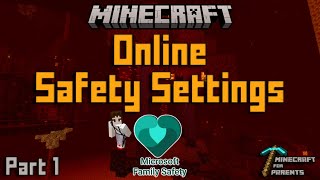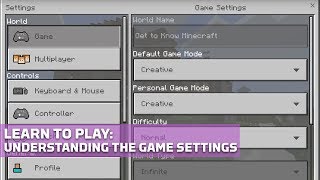Customize your Minecraft settings and keyboard for some extra fun
Customize Minecraft graphics, controls, and keyboard shortcuts to improve comfort and creativity, experimenting with key bindings, sensitivity, and accessibility options for better gameplay.

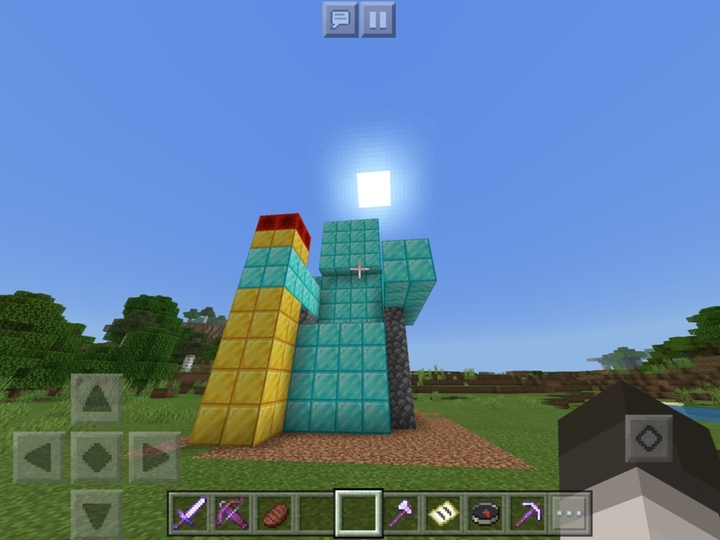

Step-by-step guide to Customize your Minecraft settings and keyboard for some extra fun
Minecraft Bedrock Edition: Mastering Parental Controls to keep Kids Safe
Step 1
Launch Minecraft and sign in to your account.
Step 2
From the main menu click Options.
Step 3
Click Video Settings.
Step 4
Toggle Graphics between Fast and Fancy.
Step 5
Move the Render Distance slider to a comfortable number.
Step 6
Move the Brightness slider until dark areas are easier to see.
Step 7
Click Done to save your Video Settings.
Step 8
Back in Options click Controls.
Step 9
Move the Mouse Sensitivity slider to change how fast the view turns.
Step 10
Click the Sneak key and press a new key to remap Sneak.
Step 11
Click the Sprint key and press a new key to remap Sprint.
Step 12
Click Done to save your Controls.
Step 13
Back in Options click Accessibility Settings.
Step 14
Turn Subtitles on or off in Accessibility Settings.
Step 15
Share your finished creation on DIY.org.
Final steps
You're almost there! Complete all the steps, bring your creation to life, post it, and conquer the challenge!


Help!?
I don't have a keyboard—what can I use instead to remap Sneak and Sprint?
If you don't have a keyboard, use a game controller or Minecraft Pocket/Bedrock touch controls and remap Sneak and Sprint inside Options > Controls using the controller bindings or touch input instead of pressing a keyboard key.
I changed Mouse Sensitivity and remapped keys but the changes didn't stick—what should I try?
After adjusting Mouse Sensitivity or remapping Sneak/Sprint make sure you click Done in the Controls screen and Done again in Options to save, and if they still revert close and restart Minecraft or check you're not on a server/profile that restores controls.
How can I adapt this activity for different ages?
For younger kids have an adult help click Options > Video Settings and move the Brightness and Render Distance sliders to easier settings and remap Sneak to a simple key, while older kids can independently toggle Graphics Fast/Fancy and fine-tune Mouse Sensitivity and keybinds.
How can we extend or personalize the activity before sharing on DIY.org?
Personalize your setup by choosing a cool skin, take a screenshot or short video showing your Video Settings (Graphics, Render Distance, Brightness) and Controls (Sneak/Sprint binds), and add a one-sentence note about why you picked those settings when you post to DIY.org.
Watch videos on how to Customize your Minecraft settings and keyboard for some extra fun
Parental Controls Minecraft Guide Part 2: In-Game & Xbox Settings for Safer Play
Facts about gaming settings and controls for kids
⌨️ Most versions of Minecraft let you rebind keys so actions like sprinting, jumping, and opening inventory can be moved to any comfortable key.
♿ Many video games offer accessibility features—like remappable controls, subtitles, and colorblind-friendly settings—to welcome more players.
⚙️ Changing your field of view (FOV), render distance, and graphics quality can boost performance or give you a wider view of the Minecraft world.
🖱️ Adjusting mouse sensitivity or turning on raw input can make aiming and building much more precise for different players.
🎮 Minecraft lets you change many graphics and control options so each player can build and play the way they like.
How do I customize Minecraft graphics, controls, and keyboard shortcuts?
What materials do I need to customize Minecraft settings and keyboard shortcuts?
What ages is customizing Minecraft settings and keyboard shortcuts suitable for?
What are the benefits and safety tips for customizing Minecraft controls and keyboard settings?


One subscription, many ways to play and learn.
Only $6.99 after trial. No credit card required