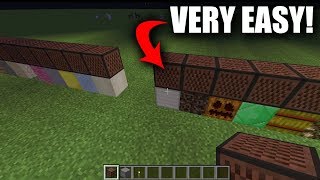Create epic boss battle music while using a facecam in Minecraft
Compose epic boss battle music using simple instruments or software, then record a safe facecam performance while playing Minecraft with parental permission.



Step-by-step guide to create epic boss battle music with a facecam in Minecraft
How to put face cam in video . Mobile Gaming face cam Tutorial
Step 1
Ask a parent or guardian for permission to make and record your boss battle music.
Step 2
Ask the same parent or guardian to stay nearby and help during setup and recording.
Step 3
Pick a boss theme and tempo (for example: spooky slow or heroic fast).
Step 4
Choose whether you will play a real instrument or use music software to create your track.
Step 5
Compose a short 8-bar melody that matches your boss theme.
Step 6
Add a drum beat or bass line to give your melody a strong rhythm.
Step 7
Add chords or harmony to make the music sound fuller and more epic.
Step 8
Arrange your music into a loopable structure with an intro a build-up and a boss hit.
Step 9
Practice performing the full track until you can play it smoothly and confidently.
Step 10
Open Minecraft and pick or build the boss arena where you will play while recording.
Step 11
With your parent present position your facecam so it shows you and a tidy background and no private items.
Step 12
Do a short test recording and check audio and video with your parent to make sure everything looks and sounds good.
Step 13
Record your full safe facecam performance of you playing the music while playing Minecraft with your parent supervising.
Step 14
Save or export the final video file so it is ready to share.
Step 15
Share your finished creation on DIY.org
Final steps
You're almost there! Complete all the steps, bring your creation to life, post it, and conquer the challenge!


Help!?
I don't have a facecam or a real instrument—what can I use instead?
If you don't have a facecam or a real instrument, use a smartphone or tablet on a tripod for your facecam and free music apps or browser DAWs (like BandLab) to create the 8-bar melody, drum beat, and bass line.
My test recording has no sound or my voice is too quiet—how can I fix it?
During the short test recording step, have your parent check mic input and app permissions, move the microphone closer, raise input gain in your music software, and lower Minecraft's in-game volume or wear headphones to avoid audio bleed.
How can I change the activity to suit younger or older kids?
For younger kids, simplify by composing a 4-bar melody, using Creative mode for the boss arena, and letting a parent handle the camera and recording, while older kids can add chords and harmony, use a DAW to arrange the loopable intro/build-up/boss hit, and mix the exported video themselves.
How can we make the boss battle video more exciting or personalized?
Enhance your performance by adding Minecraft sound effects and a custom boss skin at the boss hit, layering facecam reactions over game footage, adding simple graphics or subtitles during export, and then share the finished file on DIY.org with your parent supervising.
Watch videos on how to create epic boss battle music with a facecam in Minecraft
How to Record Gameplay & Facecam Seperately in OBS Studio
Facts about music production and safe recording for kids
🥁 Boss battle music often leans on minor keys, faster tempos, and big percussion to make fights feel intense.
🎧 C418 (Daniel Rosenfeld) created Minecraft’s original ambient soundtrack, using simple loops and silence to build atmosphere.
📹 Let's Play videos that show a facecam help viewers feel more connected by highlighting player reactions and personality.
🎮 Minecraft is one of the best‑selling video games ever, with over 200 million copies sold across platforms.
🎚️ You can produce epic-sounding music at home using free DAWs and virtual instruments—no expensive studio needed.
How do I compose epic boss battle music and record a facecam while playing Minecraft?
What materials and software do I need to make boss battle music and record a facecam Minecraft video?
What ages is composing boss battle music and doing a Minecraft facecam suitable for?
What safety tips should I follow when recording facecam videos while playing Minecraft?


One subscription, many ways to play and learn.
Only $6.99 after trial. No credit card required