Code an Adventure Game on Python with DIY Star SplinterExplode
Code a simple Python adventure game where you design a DIY star 'SplinterExplode' effect, learn basic programming, graphics, and interactive storytelling.

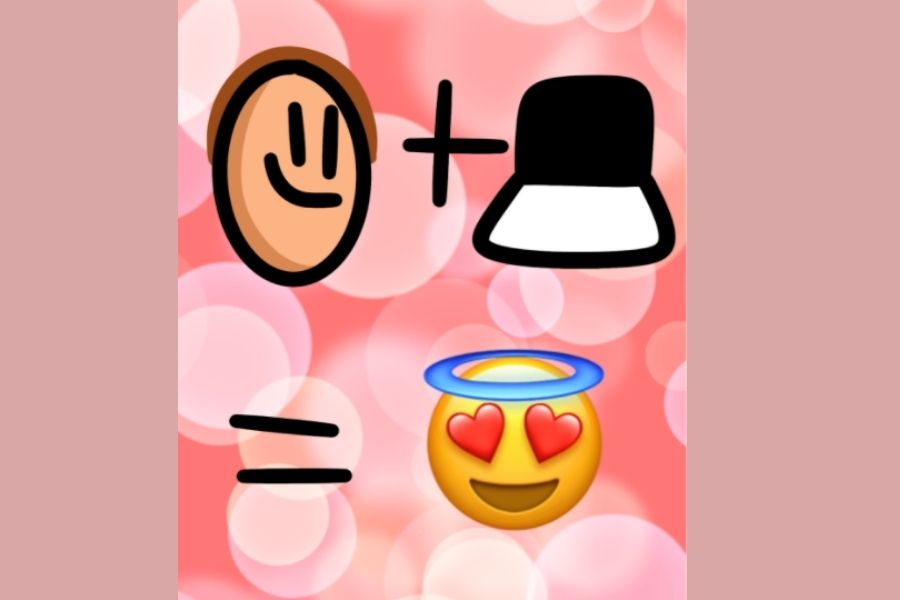

Step-by-step guide to code an adventure game in Python with DIY star "SplinterExplode"
Step 1
Open your text editor or IDE and create a new file named splinter_explode.py.
Step 2
Type these imports at the top of the file: import turtle; import random; import time.
Step 3
Add screen setup code to the file to make a black stage, for example: screen = turtle.Screen(); screen.setup(800,600); screen.bgcolor('black'); screen.title('SplinterExplode Adventure').
Step 4
Create and set up two turtles by adding code like: star = turtle.Turtle(); splinter = turtle.Turtle(); then call star.hideturtle(); splinter.hideturtle(); star.speed(0); splinter.speed(0); star.penup(); splinter.penup(); splinter.pensize(2).
Step 5
Add a function draw_star(t,size,color) that draws a filled five-point star at the center, for example:
Step 6
Add a SplinterExplode function that shoots colorful lines from the center, for example:
Step 7
Write a short interactive story introduction using print() and ask the player to choose with input(), for example print("You found the DIY star SplinterExplode!") and choice = input("Type 1 to ignite the star or 2 to inspect it: ").
Step 8
Add a play_choice(choice) function that checks the input and runs draw_star and splinter_explode with different settings for each choice, for example if choice == '1' call draw_star(star,80,'yellow') and splinter_explode(splinter,40,250,['red','orange','yellow','white']) else offer a calmer effect for choice == '2'.
Step 9
Add the main run code that calls your story and play_choice, for example:
Step 10
Save your file as splinter_explode.py.
Step 11
Run your program by typing python splinter_explode.py in your terminal or using your editor's Run command and watch the star and splinters appear.
Step 12
Customize the game by editing story text colors sizes number of splinters and timings to make it your own creation.
Step 13
Share your finished creation on DIY.org.
Final steps
You're almost there! Complete all the steps, bring your creation to life, post it, and conquer the challenge!


Help!?
What can I use if my computer doesn't have the turtle module or I can't run Python locally?
If 'import turtle' fails, run splinter_explode.py in an online editor that supports turtle (like Trinket or Replit) or install standard Python/IDLE (which includes turtle) as an alternative to your current IDE.
Why do I run the script and see nothing or no animation from draw_star/splinter_explode?
If nothing appears, make sure you end the file with screen.mainloop() or turtle.done(), verify draw_star uses begin_fill()/end_fill() when filling the star, and check you didn't accidentally overwrite the star or splinter turtle objects before calling splinter_explode.
How can I adapt the activity for younger kids or older kids?
For younger kids, provide a starter file with draw_star and splinter_explode prewritten and let them change sizes, colors, and the input story text, while older kids can add keyboard controls, more splinters, randomization, timing tweaks, or refactor the code into classes from the existing functions and play_choice.
What are simple ways to extend or personalize the SplinterExplode game?
Customize story text, color lists, sizes, number of splinters and timings as suggested, add screen.onkey bindings to ignite the star by keyboard, save screenshots, or add a score/choice history before sharing on DIY.org.
Watch videos on how to code an adventure game in Python with DIY star "SplinterExplode"
Choose Your Own Adventure Game in Python (Beginners)
Facts about Python programming and game development for kids
✨ Particle systems create effects like explosions, sparks, and star 'splinter' bursts in games.
🎮 Early adventure games were text-only — players typed commands to explore imaginary worlds.
📖 Interactive storytelling lets players make choices that can change the game's ending and story paths.
🧩 Pygame is a kid-friendly Python library used to make 2D games, animations, and sound effects.
🐍 Python was released in 1991 and is famous for its simple, readable code — perfect for beginners!
How do I code a simple Python adventure game with a DIY star 'SplinterExplode' effect?
What materials and software do I need to make a Python adventure game with a SplinterExplode star?
What ages is coding a Python adventure game with graphics and the SplinterExplode effect suitable for?
What are the benefits and safety tips for kids making a Python adventure game with the star SplinterExplode effect?


One subscription, many ways to play and learn.
Only $6.99 after trial. No credit card required



