Make A Car Driving GIF in Procreate
Create a short animated GIF of a car driving across the screen in Procreate by drawing frames, testing motion, and exporting the final animation.

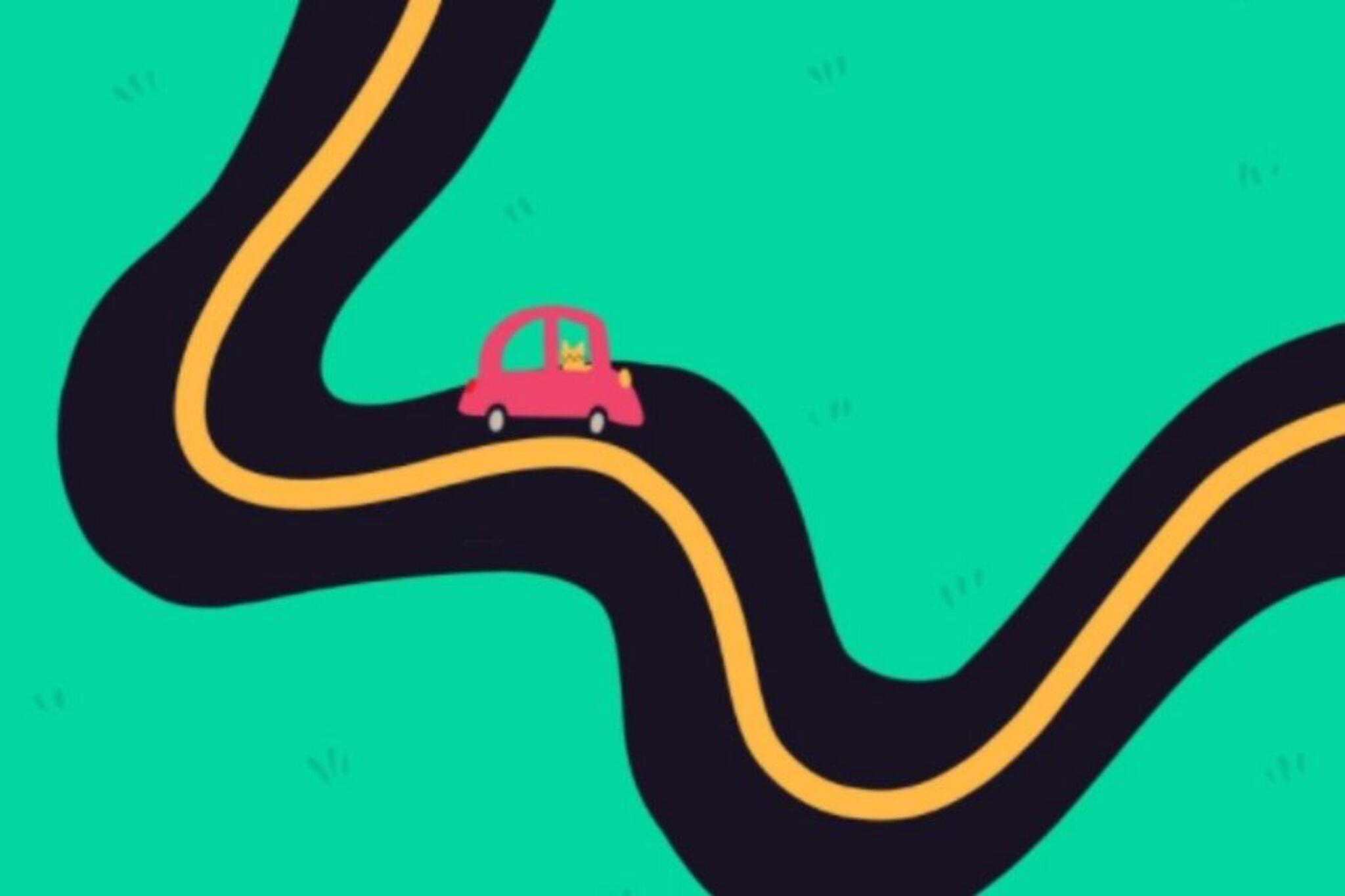

Step-by-step guide to Make A Car Driving GIF in Procreate
Animate car animation in Procreate! Beginner Tutorial in Under 10 Minutes!"
Step 1
Open the Procreate app on your iPad.
Step 2
Create a new canvas sized 1080 x 720 pixels.
Step 3
Turn on Animation Assist from Actions > Canvas.
Step 4
Add a new layer in the Layers panel.
Step 5
Drag that new layer to the bottom of the layer stack.
Step 6
Draw a simple background (sky and road) on the bottom layer.
Step 7
Add another new layer above the background.
Step 8
Draw a car on the left side of the canvas on the new layer.
Step 9
Duplicate the car layer until you have about 8 total car layers (about 8 frames).
Step 10
Select the top duplicated car layer and use the Move tool to nudge the car slightly to the right.
Step 11
Repeat nudging each duplicated car layer so each one is a bit further right until the car reaches the right edge.
Step 12
Turn on Onion Skins in Animation Assist to see the motion between frames.
Step 13
Press Play in Animation Assist to preview your driving car animation.
Step 14
Export your animation using Share > Animated GIF and save it to your iPad.
Step 15
Share your finished creation on DIY.org.
Final steps
You're almost there! Complete all the steps, bring your creation to life, post it, and conquer the challenge!


Help!?
I don't have an iPad or Procreate — what can we use instead to make the GIF?
If you don't have an iPad or Procreate, use a tablet or phone app like FlipaClip, RoughAnimator, or Procreate Pocket and follow the same steps (create a 1080×720 canvas, use layers, enable onion-skin/animation features, duplicate frames, and export as a GIF).
The car jumps or the animation looks jerky — how can we fix that?
When you duplicate the car layer, select each duplicate and use the Move tool to nudge the car by small, consistent amounts (for example 3–10 px) while keeping Onion Skins on so frames line up smoothly before pressing Play.
How can I adapt this project for different ages or skill levels?
For younger kids, simplify by drawing larger shapes and using only 3–4 duplicated car layers, while older kids can add separate wheel layers for rotation, more frames, background parallax on extra layers, or adjust frame rate in Animation Assist for smoother motion.
How can we extend or personalize the finished driving GIF?
Personalize and improve the animation by adding a custom license plate, shading and shadows on the car layer, animating wheel rotation on separate layers, moving background elements for parallax, then tweak frame rate and export via Share > Animated GIF to save and post on DIY.org.
Watch videos on how to Make A Car Driving GIF in Procreate
How I Create Animation on Procreate (English Version)
Facts about digital animation for kids
⏱️ Movies usually run at 24 frames per second, but short GIFs often look great at 10–12 fps to save file size.
🖼️ GIF stands for Graphics Interchange Format and can show looping animations while using up to 256 colors per frame.
👻 Onion-skinning shows faint ghost frames of nearby drawings so animators can create smooth motion—Procreate includes this tool.
🎨 Procreate started as an iPad painting app from Savage Interactive and has become a favorite for digital artists and animators!
🚗 The first practical gasoline-powered automobile was built by Karl Benz in 1885, inspiring how we draw moving cars today.
How do I make a car driving GIF in Procreate?
What materials and tools do I need to make a car GIF in Procreate?
What ages is making a car driving GIF in Procreate suitable for?
What are the benefits, safety tips, or fun variations for making a car GIF in Procreate?


One subscription, many ways to play and learn.
Only $6.99 after trial. No credit card required



