Mega Tinkercad Challenge
Design and build a 3D model of a simple robot or vehicle in Tinkercad, learn basic CAD tools, measurements, and creative problem-solving.

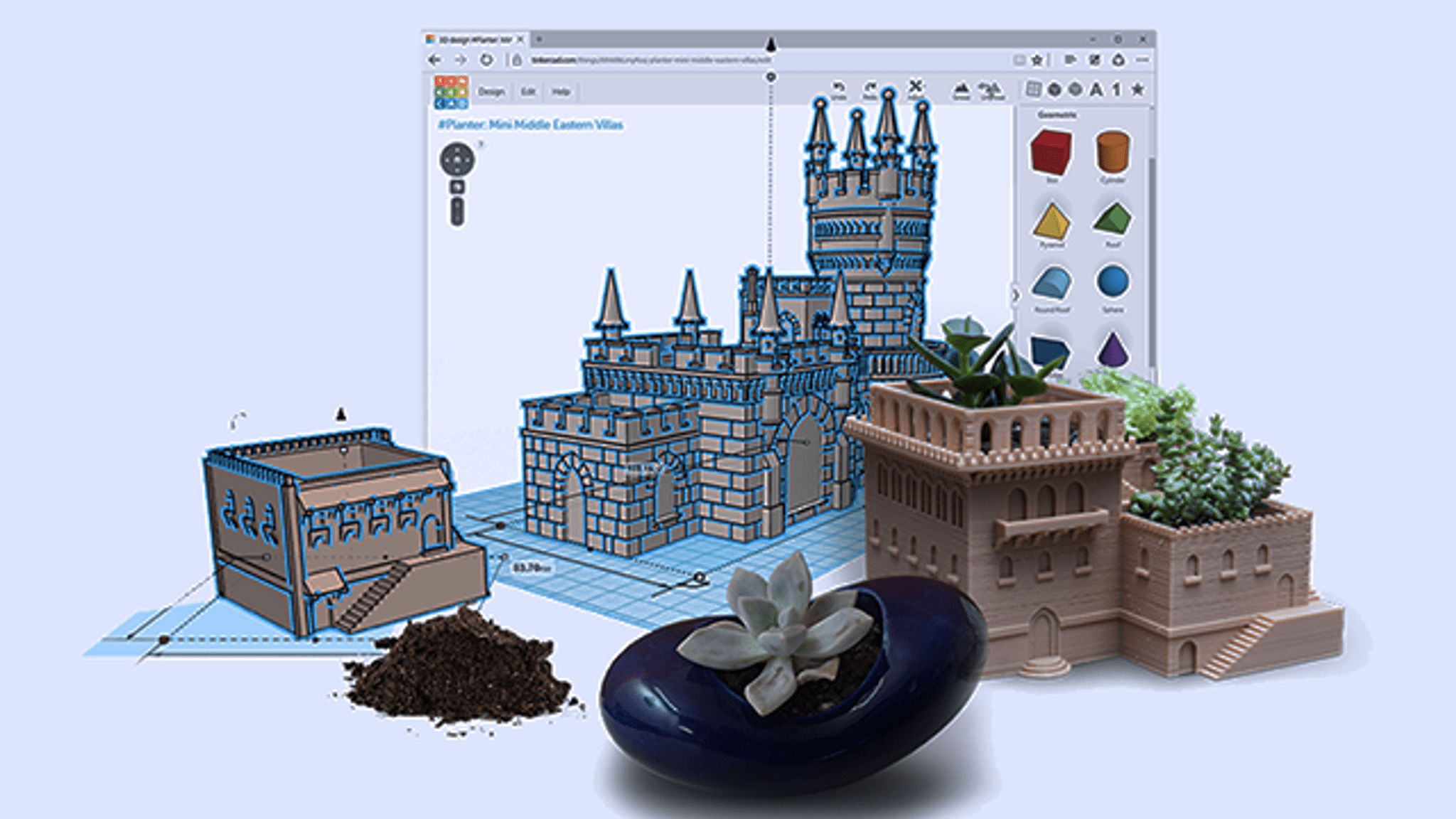
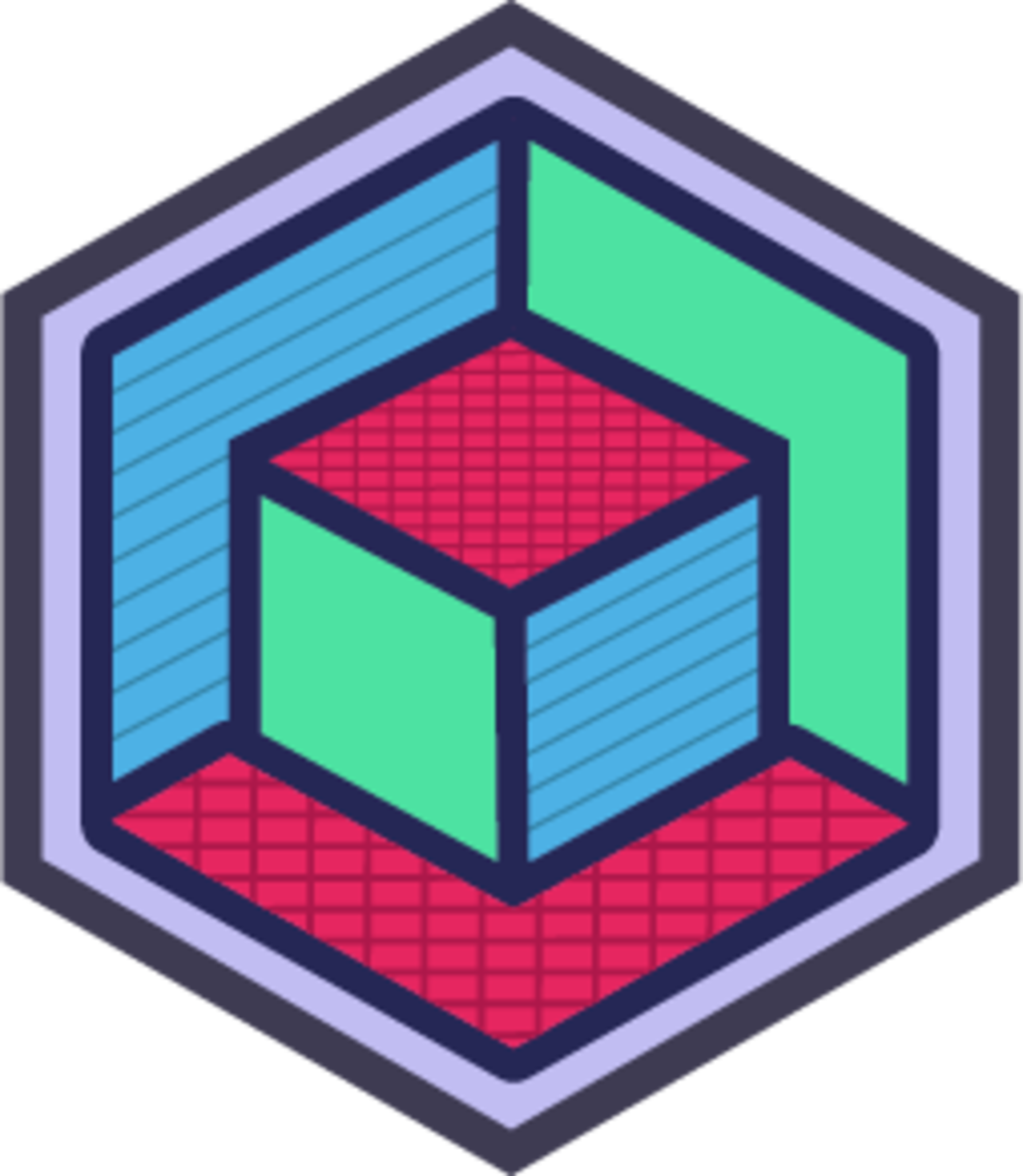
Step-by-step guide to Mega Tinkercad Challenge
KIDZ BOP Kids - Marshmallow Tower Challenge (Challenge Video)
Step 1
Open Tinkercad in your web browser.
Step 2
Click "Create new design" to start a blank workplane.
Step 3
Sketch a simple robot or vehicle on paper.
Step 4
Use your ruler to write measurements for the main body width length and height on the sketch.
Step 5
Drag a box or cylinder shape from the Shapes menu onto the workplane to make the main body.
Step 6
Resize the main body to match your sketch measurements using the corner handles or the ruler tool.
Step 7
Drag cylinder shapes onto the workplane to make wheels or legs.
Step 8
Move each wheel or leg to the spot where it should attach to the body.
Step 9
Select the body and wheels and use the Align tool to line them up evenly.
Step 10
Drag hole shapes from the Shapes menu onto the workplane to mark windows or cutouts.
Step 11
Select the hole shapes and the body and click Group to cut out the windows or details.
Step 12
Drag thin cylinders through the wheels to create axles and position them so wheels can turn.
Step 13
Use the color palette to color each part of your model.
Step 14
Export your model as an STL or OBJ file if you want to 3D print it.
Step 15
Share your finished Tinkercad robot or vehicle on DIY.org.
Final steps
You're almost there! Complete all the steps, bring your creation to life, post it, and conquer the challenge!

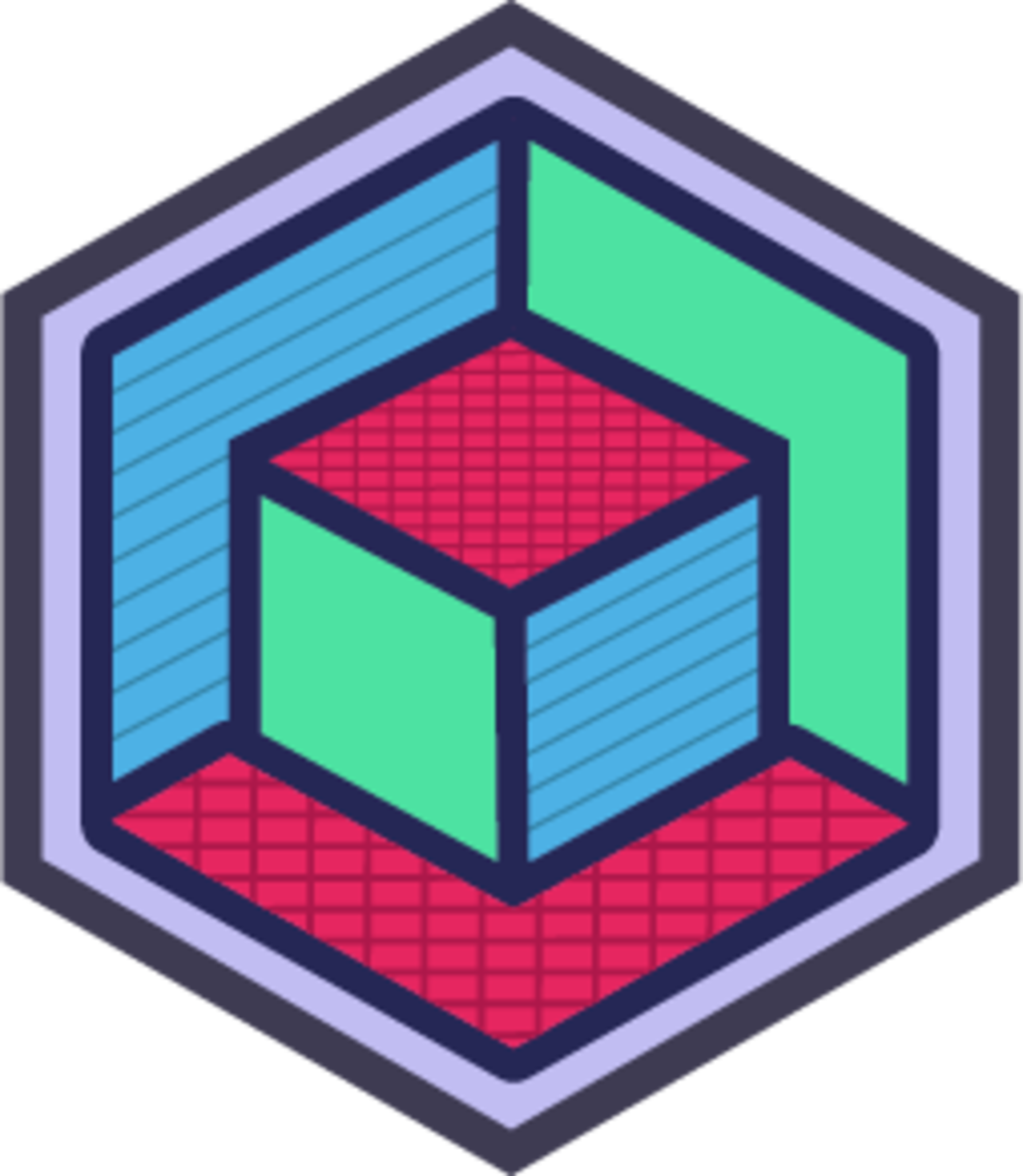
Help!?
What can we use if we don't have a physical ruler or a printer for this Tinkercad robot activity?
If you don't have a physical ruler or 3D printer, use Tinkercad's on-screen Ruler tool to write and resize the main body width, length, and height, and skip exporting or export the STL/OBJ later when you have access to a printer.
My wheels end up inside the body or the windows disappear when I group—what went wrong?
If wheels sit inside the body or windows vanish, check that each wheel and the thin-cylinder axles are positioned outside the body before using Align, and make sure the cutouts are set to 'Hole' and selected with the body before you click Group.
How can I change the activity for younger or older kids?
For ages 5–7, an adult can pre-place the box/cylinder main body and wheels so kids only drag, color, and align parts, while older kids can follow the measurement step with a ruler, add thin-cylinder axles for rotation, and export STL/OBJ for 3D printing.
What are simple ways to improve or personalize the robot or vehicle after the basic build?
To enhance it, use hole shapes to cut custom windows or logos, make axle cylinders slightly smaller for clearance so wheels turn, apply different colors with the palette, and export separate parts as STL/OBJ for multi‑color or assembly printing.
Watch videos on how to complete the Mega Tinkercad Challenge
Kids Explain... The Dele Alli Challenge
Facts about 3D modeling and CAD for kids
🖨️ 3D printers can make custom robot or vehicle parts in hours, letting you prototype faster and cheaper than traditional methods.
🧩 Computer-aided design (CAD) goes back to the 1960s and modern CAD skills translate directly to real engineering jobs.
🤖 The word "robot" comes from the Czech word "robota," meaning forced labor — it first appeared in a 1920 play.
🖥️ Tinkercad is a free, browser-based 3D design and electronics tool owned by Autodesk that's super popular for beginners.
📏 When designing parts that fit together, small tolerances (often around 0.2–0.5 mm) help pieces snap together after printing.
How do I run a Mega Tinkercad Challenge so kids can design a simple robot or vehicle?
What materials and tools do I need for the Mega Tinkercad Challenge?
What ages is the Mega Tinkercad Challenge suitable for?
What are the benefits of doing the Mega Tinkercad Challenge with my child?


One subscription, many ways to play and learn.
Only $6.99 after trial. No credit card required



