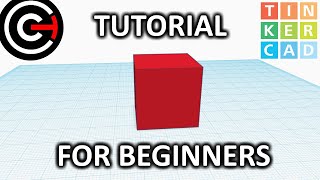Create 3D Building Blocks Using Tinkercad
Design and build modular 3D building blocks in Tinkercad, learn basic shapes, measurements, and connectors, then prepare files for safe 3D printing.

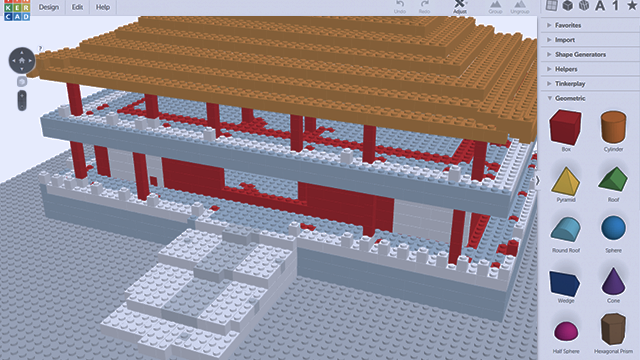
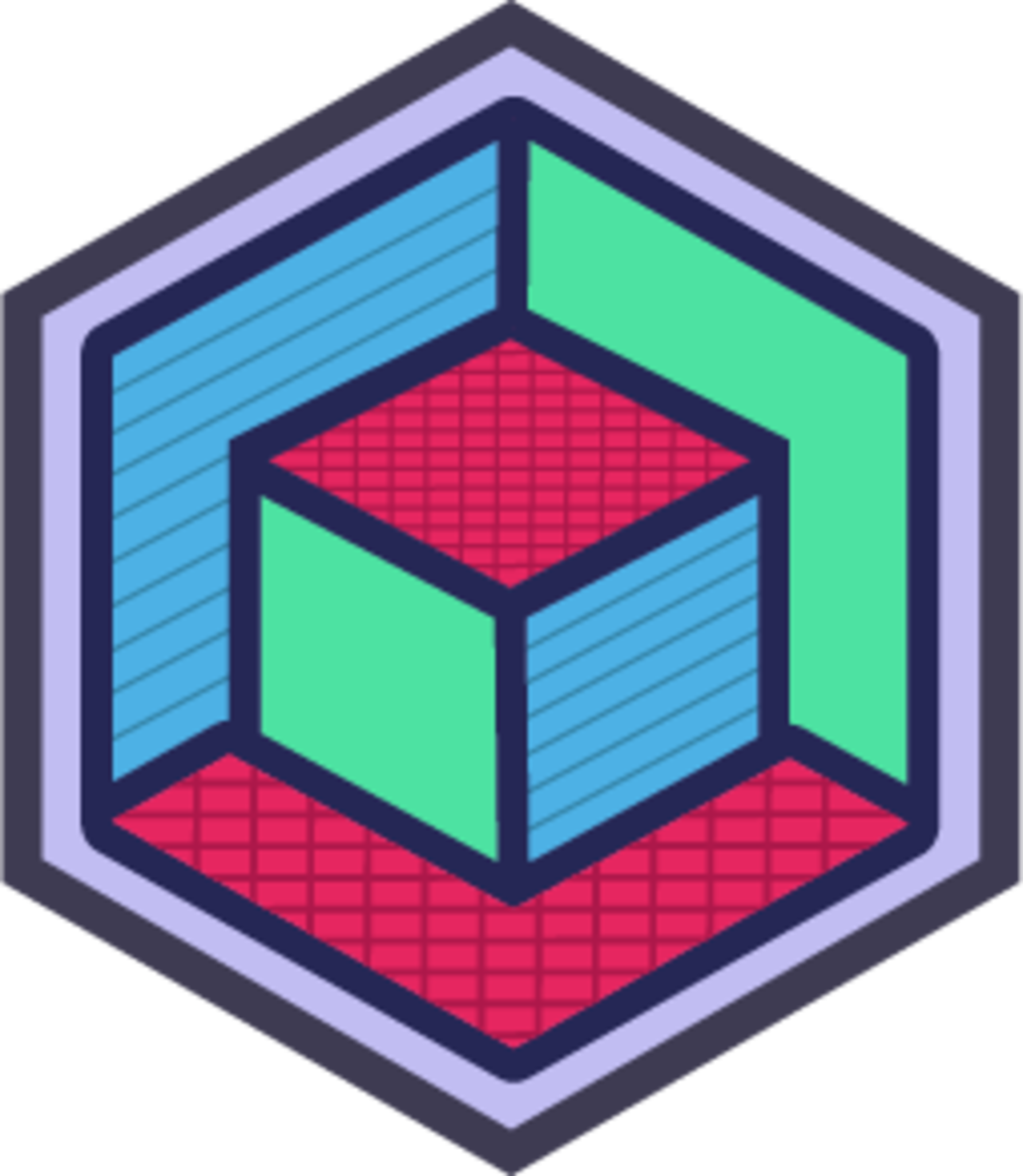
Step-by-step guide to Create 3D Building Blocks Using Tinkercad
Step 1
Log into your Tinkercad account and click "Create new design" to start a blank workplane.
Step 2
Set the workplane units to millimeters and change the grid to 1 mm so sizes are precise.
Step 3
Drag a Box shape onto the workplane and set its size to 30 mm by 30 mm by 30 mm to make a basic cube.
Step 4
Drag a second Box shape onto the workplane and set its size to 60 mm by 30 mm by 15 mm to make a rectangular block.
Step 5
Drag a third Box shape onto the workplane and set its size to 30 mm by 30 mm by 15 mm to make a flat plate block.
Step 6
Drag a Cylinder shape onto the workplane and set its diameter to 5 mm and its height to 3 mm to create a connector peg.
Step 7
Move the peg so it sits on the top face of the 30 mm cube.
Step 8
Use the Align tool to center the peg on the top face of the cube.
Step 9
Duplicate the peg and change the duplicate to a Hole so it can cut a matching socket.
Step 10
Increase the hole diameter to 5.3 mm for a 0.3 mm clearance and keep the height at 3 mm.
Step 11
Move the hole to the bottom center of the rectangular block and align it so it intersects the block slightly to form a socket.
Step 12
Select each block with its pegs or holes and click Group so each block becomes one solid printable part.
Step 13
Use the Ruler or Inspector to check that all thin parts are at least 1 mm thick and adjust sizes if anything is too thin.
Step 14
Export each grouped part as an STL file for 3D printing and, with an adult's help, load the files into your printer software to choose material and print settings.
Step 15
Take photos of your printed modular blocks and share your finished creation on DIY.org.
Final steps
You're almost there! Complete all the steps, bring your creation to life, post it, and conquer the challenge!

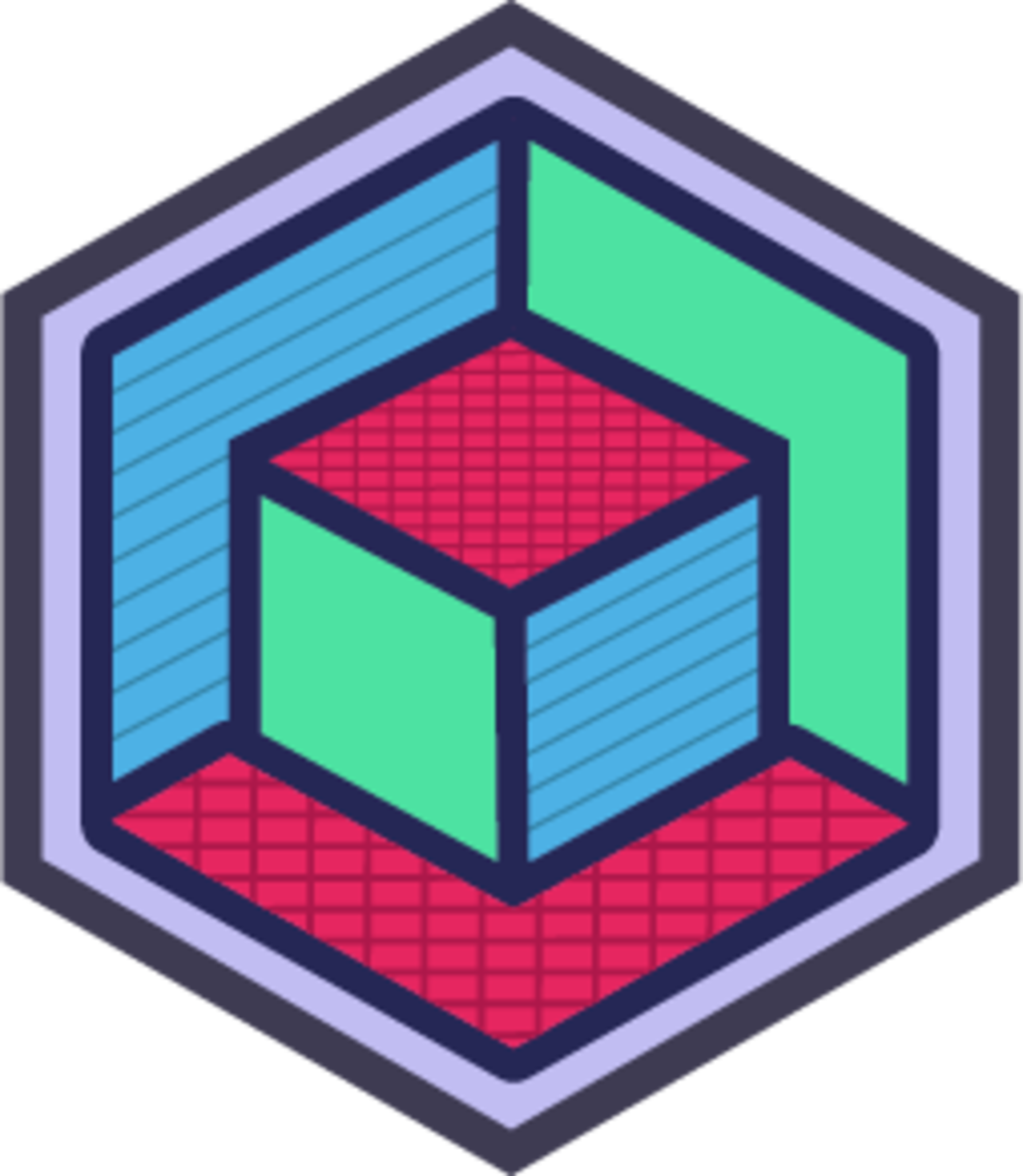
Help!?
I don't have a 3D printer or filament — what can I use instead for this project?
If you don't have a 3D printer, export each grouped part as an STL (step 'Export each grouped part') and either upload those STL files to an online print service or substitute by tracing the 30×30×30 mm cube and 60×30×15 mm rectangular block onto foamboard or cardboard and cutting/gluing layered pieces to match the shapes.
The peg doesn't fit into the socket after printing — how do I fix the fit in Tinkercad?
If the 5 mm peg is too tight or loose in the 5.3 mm hole, adjust the hole diameter in the Inspector by small increments (for example try 5.5 mm for a looser fit or reduce the peg to 4.8 mm), and make sure the hole actually intersects the rectangular block slightly before selecting Group so it cuts the socket.
How can I adapt this activity for younger children or make it more challenging for older kids?
For younger children, simplify and make parts larger and safer by increasing the cube to 50×50×50 mm and the peg to about 8 mm diameter by 4 mm height with an 8.5 mm hole and pre-print the pieces for assembly, while older kids can keep the 30 mm cube and 5 mm peg and experiment with snap-fit tolerances, more complex connector shapes, or adding magnet sockets after exporting the STLs.
What are some ways to extend or personalize the blocks after following the basic instructions?
Personalize by adding Text or patterned Hole shapes to faces in Tinkercad before Grouping to emboss names or textures, choose colorful filaments or multicolor printing in your printer software after exporting the STL, or drill and glue small magnets into printed sockets to create stronger, reconfigurable modules and then photograph your finished set for DIY.org.
Watch videos on how to Create 3D Building Blocks Using Tinkercad
How to use Tinkercad Codeblocks to create a 3D Design
Facts about 3D modeling and printing for kids
🖨️ Common hobby 3D printers (FDM) build layer by layer with layer heights often between 0.05 mm and 0.3 mm.
📁 Exporting to STL or OBJ gets your design ready for a slicer — note STL saves shape but not color or texture information.
🧩 Modular connectors let a few simple block shapes snap together in tons of new ways, so one set can build thousands of structures.
📏 Most 3D designers work in millimetres; changing a connector by just 0.5 mm can make it too tight or too loose.
🖥️ Tinkercad runs right in a web browser — no software install needed, making it great for classrooms and quick projects.
How do I create 3D modular building blocks in Tinkercad and prepare them for 3D printing?
What materials and tools do I need to design and 3D print building blocks using Tinkercad?
What ages is designing and 3D printing Tinkercad building blocks suitable for?
What safety tips should I follow when designing and 3D printing modular blocks?


One subscription, many ways to play and learn.
Only $6.99 after trial. No credit card required

![TinkerCAD - Tutorial for Beginners in 9 MINUTES! [ COMPLETE ]](https://img.youtube.com/vi/gOs6Mdj7y_4/mqdefault.jpg)
![TinkerCAD - Tutorial for Beginners in 10 MINS! [ FULL GUIDE 2024 ]](https://img.youtube.com/vi/QIn9c5TjrKk/mqdefault.jpg)