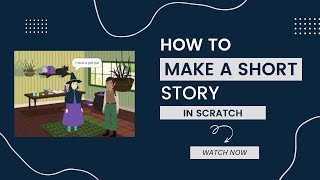Create Your Social Story on Scratch
Design and code a short interactive social story on Scratch, adding characters, dialogues, and simple animations to practice storytelling and basic programming skills.

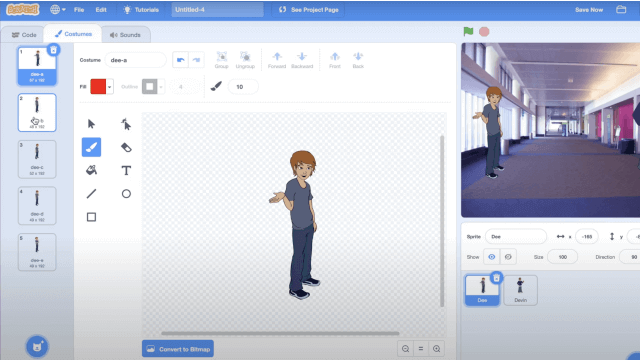
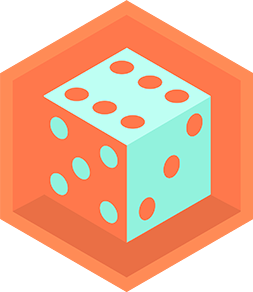
Step-by-step guide to create your social story on Scratch
Step 1
Pick one social situation for your story like sharing a toy making a new friend or asking for help
Step 2
Write a short script of 3 to 6 lines on your paper for the characters to say
Step 3
Open Scratch and start a new project
Step 4
Delete the default cat sprite and choose sprites for each character in your story
Step 5
Choose a background (stage) that fits the place where your story happens
Step 6
Give each sprite a clear name that matches a character from your script
Step 7
For each line in your script add a "say" block to the matching sprite and type the exact sentence
Step 8
Add simple animations to sprites using "move" "glide" or "next costume" blocks to show actions
Step 9
Use "wait" blocks or "broadcast" messages to make the dialogue happen in the right order
Step 10
Add sounds or short music by using "play sound" blocks or uploading a sound for a sprite
Step 11
Click the green flag to test your story from start to finish and watch how it plays
Step 12
Edit any text timing or animation blocks that need fixing and test again until it flows nicely
Step 13
Save your project and give it a title that matches your social story
Step 14
Share your finished creation on DIY.org
Final steps
You're almost there! Complete all the steps, bring your creation to life, post it, and conquer the challenge!

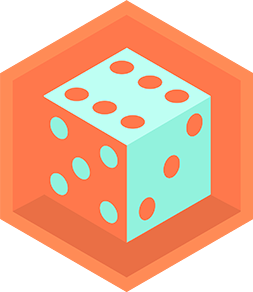
Help!?
If we can't access the Scratch website or DIY.org, what can we use instead?
Use the Scratch Offline Editor (Scratch Desktop) or ScratchJr to create and save your project locally, export the .sb3 file or record a video of the green-flag test, and upload or email that file later instead of sharing directly on DIY.org.
My characters all speak at once instead of one after another — how do I fix the timing?
Add appropriate 'wait' blocks after each sprite's 'say' block or use 'broadcast' messages so each sprite's script starts only when the previous sprite finishes, matching the instruction to use wait or broadcast for order.
How can I adapt this Scratch social story for younger or older children?
For younger kids keep the script to 3 lines, choose simple sprites and use only 'say' and 'next costume' or basic 'move' blocks, while older kids can add broadcasts, 'if' branching, custom voice recordings and more complex glides or variables for richer interactions.
How can we personalize or extend the finished story beyond the basic steps?
Personalize by uploading photos as sprites or stage backgrounds, record each character's voice with 'play sound', add branching outcomes using 'broadcast' plus 'if' blocks for alternate endings, and refine animations before saving and sharing on DIY.org.
Watch videos on how to create your social story on Scratch
Scratch Make a Story
Facts about block-based coding and digital storytelling for kids
🔁 Scratch encourages remixing—kids can view, copy, and improve other projects to learn by doing.
🧩 Scratch uses colorful drag-and-drop code blocks that snap together like puzzle pieces—perfect for beginners.
🐱 Scratch's friendly mascot is the orange Scratch Cat that appears in many starter projects.
🧠 Social stories were developed to teach social skills using short scenes and simple dialogue—ideal for tiny interactive projects.
🌍 The Scratch website and editor are available in dozens of languages so kids around the world can create.
How do I create a short interactive social story on Scratch?
What materials do I need to make a social story on Scratch?
What ages is creating a Scratch social story suitable for?
What are the benefits of designing social stories on Scratch?


One subscription, many ways to play and learn.
Only $6.99 after trial. No credit card required