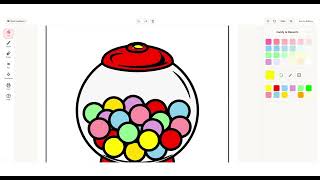Use a Coloring App
Use a coloring app to create and customize digital drawings, experiment with colors, brushes, and layers, then save and share your artwork.



Step-by-step guide to use a coloring app
How to create a Coloring book in Canva using my phone?
Step 1
Open your coloring app.
Step 2
Tap "New" or "Create" to start a fresh canvas.
Step 3
Choose a canvas size or orientation you like.
Step 4
Import a picture or pick a built-in line drawing to color.
Step 5
Add a new layer and name it "Base colors" if you can.
Step 6
Select a large soft brush tool for filling big areas.
Step 7
Pick a bright base color.
Step 8
Paint the large shapes with the brush on the base layer.
Step 9
Add another new layer and name it "Details".
Step 10
Select a small detailed brush tool.
Step 11
Pick a darker color for shadows and fine lines.
Step 12
Paint shadows and small details on the details layer.
Step 13
Lower the opacity of the details layer a little to blend the shadows.
Step 14
Save or export your finished artwork to the app or device.
Step 15
Share your finished creation on DIY.org.
Final steps
You're almost there! Complete all the steps, bring your creation to life, post it, and conquer the challenge!


Help!?
What can we use if we don't have a coloring app or if the app can't add layers?
If you don't have a coloring app or your app can't add layers, use a free app that supports layers like ibisPaint X or Autodesk SketchBook, or print the imported picture and follow the 'Base colors' and 'Details' steps with markers on paper.
The Details layer looks too harsh or won't blend—what should we check?
Make sure the 'Details' layer is above the 'Base colors' layer, lower the opacity more, switch to a softer small brush, or use a blur/smudge tool to blend the shadows after painting.
How can I change the activity for younger kids or older kids?
For younger children use a built-in line drawing and only the large soft brush on the 'Base colors' layer, while older kids can add multiple 'Details' layers, experiment with darker shadow colors, opacity settings, and custom brushes before saving.
How can we make the finished picture more unique or advanced before sharing on DIY.org?
Extend the project by importing a photo as a reference layer, adding extra layers for highlights and textures, trying different blending modes, exporting at high resolution, and then saving to share on DIY.org.
Watch videos on how to use a coloring app
Create a Kids KDP COLORING BOOK to sell using CANVA AI (Step by Step Tutorial.)
Facts about digital art and drawing for kids
🖌️ Digital brushes can mimic hundreds of real tools, from watercolor and oil to charcoal and airbrush effects.
🧩 Layers let you edit parts of your drawing separately; many apps let you stack dozens of layers for complex work.
🌐 Many coloring apps include built-in galleries or social sharing — artists worldwide share millions of pieces online every year.
💾 PNG files keep transparency and all image detail (lossless), while JPEGs compress images smaller but lose some quality.
🎨 The human eye can distinguish about 10 million different colors — great for trying out wild palettes in a coloring app!
How do I use a coloring app with my child to create and customize digital drawings?
What materials and tools do I need for a child to use a coloring app?
What ages is a coloring app suitable for?
What safety tips should I follow when my child uses a coloring app?


One subscription, many ways to play and learn.
Only $6.99 after trial. No credit card required