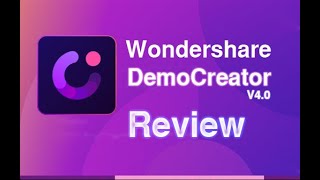Record Yourself on Bandlab
Use BandLab to record your voice or instrument, add simple effects, mix tracks, and export a finished song to listen and share safely.



Step-by-step guide to Record Yourself on BandLab
Step 1
Ask an adult to help you sign in to or create a free BandLab account.
Step 2
Start a new project in BandLab by tapping Create New Project.
Step 3
Choose the track type by selecting Voice/Mic if you will sing or Instrument if you will play.
Step 4
Turn on the metronome and set a tempo that feels comfortable for your song.
Step 5
Press the red Record button to start recording.
Step 6
Perform your voice or instrument part until you press Stop to finish the take.
Step 7
Play back the recorded track and listen to how it sounds.
Step 8
Add a simple effect to the recorded track by opening Effects and choosing one like Reverb or EQ.
Step 9
Add another track or pick a loop by tapping the + button and choosing a drum or harmony loop.
Step 10
Adjust the volume sliders and pan for each track until everything sounds balanced.
Step 11
Export your finished song using the Share or Export option to save it to your BandLab profile.
Step 12
Share your finished creation on DIY.org
Final steps
You're almost there! Complete all the steps, bring your creation to life, post it, and conquer the challenge!


Help!?
What can we use if we don't have a microphone or an instrument to record on BandLab?
Use your phone's built-in mic or headphones with a mic for the Voice/Mic track, or choose an Instrument track or pick a loop with the + button if you don't have a physical instrument.
My recording sounds too quiet or noisy—what should I try?
Before pressing the red Record button, move closer to the mic, turn on the metronome to keep steady timing, use headphones to reduce background noise, and after playback raise the track gain or adjust the volume sliders and EQ effect.
How can I change this activity to suit different ages?
For younger kids, have an adult sign in and record a single short Voice/Mic take or add a simple drum loop with the + button, while older kids can build multiple tracks, experiment with Effects like Reverb/EQ, pan parts, and Export the finished song.
How can we improve or personalize our song after the first take?
Add harmony or drum loops using the + button, tweak Reverb or EQ under Effects, balance parts with the volume sliders and pan, then Export and share your finished song on DIY.org.
Watch videos on how to Record Yourself on BandLab
FonePaw Screen Recorder - Tutorial and Complete Review!
Facts about digital music production for kids
☁️ Projects on BandLab are saved in the cloud so you can work on a song at home and continue on a phone later.
🎛️ BandLab includes kid-friendly built-in effects like reverb, delay, and auto-pitch to make recordings sound pro with a few taps.
🎧 BandLab is a free cloud-based digital audio workstation that lets musicians record, edit, and collaborate from a browser or phone.
🔁 Multitrack recording lets one person layer voice, instruments, and beats to build a whole band from separate takes.
💾 You can export finished songs as MP3 or WAV from BandLab to share safely with family or keep private.
How do I record myself on BandLab?
What materials and equipment do I need to record on BandLab?
What ages is recording on BandLab suitable for?
Is using BandLab safe for kids and what should parents watch for?


One subscription, many ways to play and learn.
Only $6.99 after trial. No credit card required

![How To Screen Record On Android [2020]](https://img.youtube.com/vi/sH8RTZyxk9g/mqdefault.jpg)