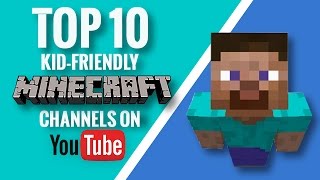Edit a supercut video defeating the Wither in Minecraft
Edit a short supercut video compiling Minecraft Wither defeats, selecting clips, adding transitions, captions, and music to tell a clear, exciting story.



Step-by-step guide to edit a supercut of Minecraft Wither defeats
Minecraft for Kids - How to Win! S2 E23
Step 1
Put all your best Wither defeat clips into one folder so you can find them quickly.
Step 2
Watch each clip and write down the exact start and end times of the most exciting moments.
Step 3
Open your video editing software.
Step 4
Create a new project inside the software.
Step 5
Import the clips and the royalty-free music into your project.
Step 6
Trim each clip to the timestamps you wrote so only the best action remains.
Step 7
Drag the trimmed clips into the timeline in an order that builds a story like setup then fight then victory.
Step 8
Add short transitions between clips to make the cuts feel smooth.
Step 9
Add short captions on big moments to explain or hype the action.
Step 10
Place your music track under the clips so it plays through the video.
Step 11
Adjust audio levels so game sounds and moments are clear and the music supports the action.
Step 12
Add a quick title at the start of the video.
Step 13
Add a short end card with your name or channel at the end.
Step 14
Export the video using web-friendly settings such as MP4 1080p.
Step 15
Upload and share your finished Minecraft Wither supercut on DIY.org.
Final steps
You're almost there! Complete all the steps, bring your creation to life, post it, and conquer the challenge!


Help!?
I don't have paid editing software or royalty-free music—what can I use instead?
Use free editors like Shotcut, OpenShot, or iMovie to Create a new project and import clips, and get royalty-free music from the YouTube Audio Library or Free Music Archive to place under the clips.
Some clips cut too sharply or audio is too loud after I trim—how do I fix that?
If trims make choppy cuts, double-check your written start/end times and add short transitions between clips, then lower the music or raise game sounds when adjusting audio levels so key moments stay clear.
How can I adapt this activity for younger kids or older teens?
For younger kids, have an adult handle importing, trimming to timestamps, and exporting while the child chooses favorite moments and captions, and for older teens, challenge them to sequence clips to build story, fine-tune audio levels, add captions, and export MP4 1080p themselves.
How can we make the supercut more personal or impressive before uploading to DIY.org?
Personalize it by adding a custom title card and thumbnail, recording a quick voiceover or captions that explain your strategy during the setup and fight, and consider a brief slow-motion or color grade on the biggest hit before exporting and uploading.
Watch videos on how to edit a supercut of Minecraft Wither defeats
Wither Storm VS The Most Secure Minecraft House
Facts about video editing for kids
☠️ The Wither is one of Minecraft's boss mobs and is summoned by stacking soul sand and placing three Wither skeleton skulls on top.
⏱️ Short, punchy supercuts (about 30–90 seconds) keep viewers hooked; clear captions and fast transitions help tell the story quickly.
🎬 A 'supercut' is a quick montage of similar moments; creators use supercuts to turn multiple Wither defeats into one thrilling story.
🎵 Syncing cuts to music beats makes a supercut feel more exciting—good audio timing can boost viewer engagement.
🛡️ When enraged, the Wither blasts blocks and the environment—so many players build special arenas to control the battle.
How do I edit a short supercut video compiling Minecraft Wither defeats?
What materials and software do I need to make a Wither defeat supercut?
What ages is editing a Minecraft Wither defeat supercut suitable for?
What are the benefits and safety tips for making a Wither defeat supercut?


One subscription, many ways to play and learn.
Only $6.99 after trial. No credit card required