Edit a time-lapse video in Minecraft
Record and edit a Minecraft building time-lapse using screen capture, clip speed-up, music, and captions to showcase construction progress and storytelling.

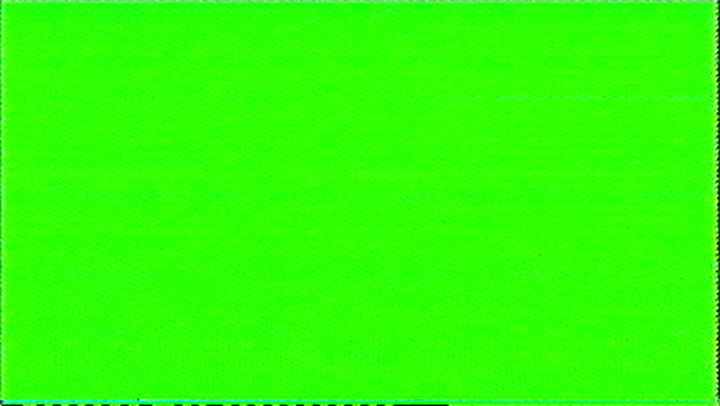

Step-by-step guide to record and edit a Minecraft building time-lapse
Record a time-lapse in Minecraft with Power Camera Plugin
Step 1
Plan a short title and simple story for your time-lapse and pick 3 to 6 key build moments to highlight.
Step 2
Open Minecraft and load or create the world where you will build your project.
Step 3
Choose one fixed camera angle or position and write it down so you use the same view the whole time.
Step 4
Open your screen capture software and set it to record at 1080p and 30 frames per second.
Step 5
Record one continuous clip of your entire building session from the chosen camera angle.
Step 6
Stop the recording when your build is finished and save the video file.
Step 7
Open your video editing software and import the recorded clip into a new project.
Step 8
Scrub through the clip and cut it into shorter stage clips at each of your key build moments.
Step 9
Arrange the stage clips on the timeline in the order of your story.
Step 10
Speed up each stage clip by about 8x to 20x to create the time-lapse effect.
Step 11
Add a royalty-free music track to the timeline under your clips.
Step 12
Add short captions for each stage to explain what happened or tell your story.
Step 13
Adjust the music volume so it sounds good and does not overpower the captions.
Step 14
Export the finished video as a 1080p MP4 using settings for web playback.
Step 15
Share your finished Minecraft time-lapse and story on DIY.org
Final steps
You're almost there! Complete all the steps, bring your creation to life, post it, and conquer the challenge!


Help!?
What can we use if we don't have screen capture or video editing software to record and edit the 1080p/30fps time-lapse?
Use a smartphone screen recorder or your console's built-in DVR to capture one continuous clip at 1080p/30fps and free editors like Shotcut or iMovie to import, cut into stage clips, speed them up, add music, and export as an MP4.
The camera angle shifted or the recording stopped during the build — how do we fix or prevent that?
Prevent shifting by placing a visible marker block at the chosen fixed camera position and prevent stopped recordings by checking disk space, testing your 1080p/30fps settings before recording, or recording shorter clips to stitch at the key build moments in the editor.
How can we change this activity for younger kids or make it more challenging for older kids?
For younger kids, have an adult set the camera, limit to 2–3 key build moments, and add simple captions, while older kids can plan a fuller story, pick 3–6 moments, experiment with 8x–20x speed settings, and mix music and captions before exporting 1080p MP4.
What are easy ways to improve or personalize our Minecraft time-lapse beyond the basic steps?
Enhance your video by using the Replay Mod or multiple saved camera positions for smoother movements, adding short narrated voice-over and custom captions for each stage, and choosing a royalty-free music track that fits your story before exporting for DIY.org.
Watch videos on how to record and edit a Minecraft building time-lapse
time-lapse using world edit in Minecraft Bedrock #minecraft #minecraftcommands #minecraftedits
Facts about video editing and digital storytelling for kids
🎬 Machinima is the art of making movies inside video games — many creators use Minecraft to tell stories.
🎮 Minecraft is one of the best-selling video games ever and a huge creative playground for builders and storytellers.
🎥 Time-lapse squashes hours of building into seconds so viewers can watch progress zoom by.
🎧 Using royalty-free music and clear captions makes your time-lapse feel like a mini-movie and avoids copyright trouble.
🛠️ With basic screen recording, clip speed-up, and simple cuts you can turn ordinary gameplay into an exciting showcase.
How do you record and edit a Minecraft time-lapse video?
What materials do I need to create a Minecraft time-lapse?
What ages is editing a Minecraft time-lapse suitable for?
What are the benefits and safety tips for making Minecraft time-lapses?


One subscription, many ways to play and learn.
Only $6.99 after trial. No credit card required
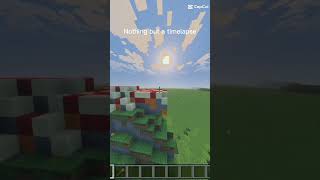

![How to make a timelapse w/ Replay Mod [Minecraft Tutorial]](https://img.youtube.com/vi/K_WDsadMFYw/mqdefault.jpg)
