Learn to Use Parts on Roblox Studio
Use Roblox Studio to create, resize, color, and arrange parts to build a simple playable scene while learning properties, anchoring, and basic assembly.

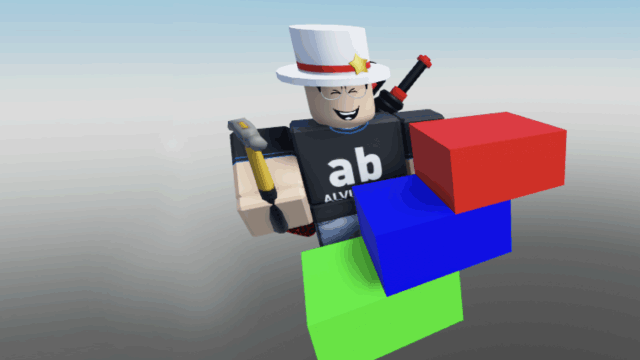
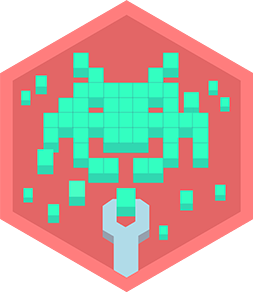
Step-by-step guide to use parts in Roblox Studio
Step 1
Open Roblox Studio and sign in to your account so you can start a new project.
Step 2
Create a new Baseplate project by clicking "New" and choosing the Baseplate template.
Step 3
Insert a Block part by going to the Model tab and clicking Part then Block.
Step 4
Open the Properties panel from the View tab so you can change part settings.
Step 5
Resize the block using the Scale tool to make it the size you want for a platform or wall.
Step 6
Move the block into position on the baseplate using the Move tool.
Step 7
Set the block’s Color and Material in the Properties panel to give it a fun look.
Step 8
Turn on Anchored in Properties so the part does not fall or move when the game runs.
Step 9
Duplicate the block (press Ctrl+D) to make more pieces for your scene.
Step 10
Move each duplicate into place using the Move tool to build a layout.
Step 11
Rotate any pieces you want turned by using the Rotate tool to change their angles.
Step 12
Add a SpawnLocation from the Model tab so players start in your scene.
Step 13
Click Play to test walking around your scene and check that parts are solid and anchored.
Step 14
Share your finished creation on DIY.org
Final steps
You're almost there! Complete all the steps, bring your creation to life, post it, and conquer the challenge!

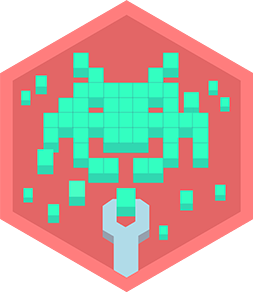
Help!?
What can I do if I can't find the 'Block' part or the Model tab in Roblox Studio?
If you can't find the 'Block' part in the Model tab, insert any Part (Insert > Object > Part or Home > Part) and set its Shape to 'Block' in the Properties panel.
Why do my parts still fall or move when I click Play after placing and resizing them?
If parts fall or move when you click Play, open the Properties panel and make sure 'Anchored' is turned on for each Block part so they stay solid during testing.
How can I adapt this activity for younger or older kids?
For younger kids, keep it simple by opening a Baseplate, inserting one Block and using the Scale tool and Color in Properties to make a platform, while older kids can duplicate with Ctrl+D, use Move and Rotate to build a complex layout, add a SpawnLocation, and click Play to test.
How can we extend or personalize the scene after finishing the basic steps?
To enhance your scene, personalize Blocks by changing Color and Material in the Properties panel, create varied sizes with the Scale tool and duplicates (Ctrl+D), add a SpawnLocation for player starts, and optionally add simple scripts or Toolbox models before sharing on DIY.org.
Watch videos on how to use parts in Roblox Studio
Scripting Tutorial #1 - How to Insert a Part into Roblox Studio using a Script
Facts about game development for kids
⚓ Anchoring a part disables physics for that part so it won't fall or get pushed when the game runs—great for stable builds!
🖌️ Basic Parts in Studio include Block, Sphere, Wedge, and Cylinder that you can resize, recolor, and snap together like digital LEGO®.
🪙 Popular creators can publish playable experiences and earn Robux when players engage with their games.
🎮 Roblox launched in 2006 and includes Roblox Studio as its built-in game creation tool for players.
🧩 Roblox Studio uses Lua, a lightweight scripting language, to add interactivity and game logic.
How do you use parts in Roblox Studio to build a simple playable scene?
What materials do I need to teach my child to use parts in Roblox Studio?
What ages is learning parts in Roblox Studio suitable for?
What are safety tips and benefits for kids learning parts in Roblox Studio?


One subscription, many ways to play and learn.
Only $6.99 after trial. No credit card required



![Introduction to ROBLOX Studio for Kids [2024 Tutorial]](https://img.youtube.com/vi/tG_okJYHdLk/mqdefault.jpg)