Introduction to Scratch Coding
Create an interactive animated story or simple game in Scratch using sprites, blocks, loops, and events to learn basic coding concepts and logic.


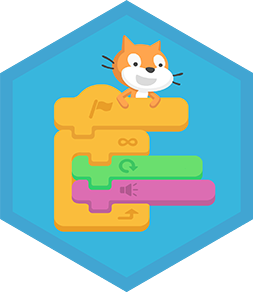
Step-by-step guide to create an interactive animated story or simple game in Scratch
Step 1
Open Scratch and start a new project.
Step 2
Pick a main sprite from the Sprites library to be your story character.
Step 3
Choose a backdrop from the Backdrops library to set the scene.
Step 4
Add at least one more sprite to play with or to be an obstacle.
Step 5
Click the main sprite and add a "when green flag clicked" event block to the scripts area.
Step 6
Attach motion blocks like "move 10 steps" to the event block to make your sprite move.
Step 7
Attach looks blocks like "say Hello for 2 seconds" or "switch costume to" to add dialogue or animation.
Step 8
Put a "repeat" or "forever" control block around actions to make them loop.
Step 9
Add an event block such as "when key pressed" or "when this sprite clicked" to let the player control something.
Step 10
Create a variable called "score" and add a "change score by 1" block for positive actions.
Step 11
Add sound blocks like "play sound" at moments to make the story or game exciting.
Step 12
Press the green flag to test your project and watch how the sprites behave.
Step 13
Fix any problems by changing blocks and test again until it works the way you want.
Step 14
Share your finished Scratch story or game on DIY.org.
Final steps
You're almost there! Complete all the steps, bring your creation to life, post it, and conquer the challenge!

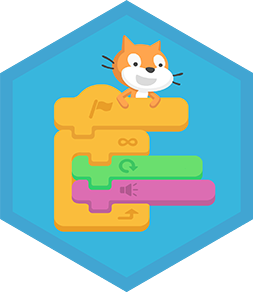
Help!?
What can we use if we can't access Scratch online or the Sprites/Backdrops/Sounds libraries?
Use Scratch Desktop or ScratchJr, or upload your own images and audio to replace items from the Sprites library, Backdrops library, and sound blocks.
Why doesn't my sprite move when I press the green flag and how do I fix it?
Check that the 'when green flag clicked' event block is attached to the 'move 10 steps' motion block in the script area for the correct main sprite, then press the green flag to test again.
How can I adapt this activity for different ages?
For younger kids use ScratchJr or limit to 'Pick a main sprite', 'Choose a backdrop', and a single 'say Hello' looks block, while older kids can add 'when key pressed' controls, 'repeat' or 'forever' loops, and create a 'score' variable with 'change score by 1'.
How can we extend or personalize our Scratch story or game after the basics are working?
Add more sprites as characters or obstacles, switch costumes for animation, import custom sounds and use 'play sound' blocks, implement broadcasts or levels tied to the 'score' variable, and then share the finished project on DIY.org.
Watch videos on how to create an interactive animated story or simple game in Scratch
Scratch Coding Lesson 1 | Intro to Scratch Coding | How to start | Free Beginner Programming Class
Facts about block-based programming for kids
🔁 Loops like "repeat" and "forever" let sprites do things again and again without extra blocks.
🌍 Millions of kids worldwide share Scratch projects — the community supports many languages and remixing.
🧩 Scratch uses colorful blocks that snap together like puzzle pieces, making coding feel like play.
🐱 Scratch's mascot is the Scratch Cat — you'll spot it in lots of starter projects and tutorials!
🎮 You can build games, interactive stories, and animations that respond to clicks, key presses, and timers.
How do I create an interactive animated story or simple game in Scratch?
What materials do I need to start Scratch coding with my child?
What ages is Scratch suitable for?
What are the benefits of introducing my child to Scratch coding?


One subscription, many ways to play and learn.
Only $6.99 after trial. No credit card required



