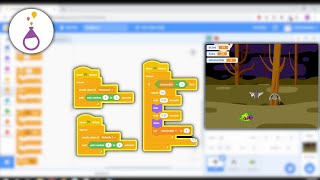Make a fun game on Scratch with DIY Star Uniquin
Create a Scratch game featuring a DIY Star Unquin character, design sprites and levels, program movement, collisions, scoring, and add sound effects.


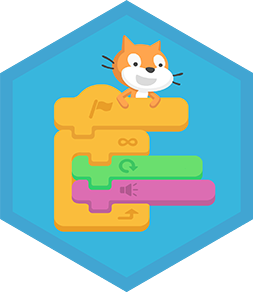
Step-by-step guide to make a fun game on Scratch with DIY Star Unquin
Step 1
Open Scratch and click "Create" to start a new project so you have a fresh blank game to build.
Step 2
Paint your DIY Star Uniquin sprite by clicking "Choose a Sprite" then "Paint" and draw a sparkly star with a unicorn horn and a big smile.
Step 3
Add at least two more sprites by clicking "Choose a Sprite" then "Paint" or "Choose" so you have one collectible and one obstacle for your game.
Step 4
Create a backdrop by clicking the "Backdrops" tab and painting or selecting a scene that fits your level so your game has a place to play.
Step 5
Make a variable named Score by clicking "Variables" then "Make a Variable" and add a "when green flag clicked set Score to 0" block to start fresh each play.
Step 6
Program movement for Star Unquin by adding this script: "when green flag clicked" then "forever" use "if key (right arrow) pressed then change x by 10" and add similar blocks for left up and down so arrow keys move your character.
Step 7
On the collectible sprite add this script: "when green flag clicked" then "forever" if touching (Star Unquin) then "change Score by 1" and "play sound (pop) until done" and "go to random position" so collecting works.
Step 8
On the obstacle sprite add this script: "when green flag clicked" then "forever" if touching (Star Unquin) then "change Score by -1" and "play sound (hit) until done" and "go to x: (start) y: (start)" so collisions have consequences.
Step 9
Add sound effects by opening the "Sounds" tab for each sprite and choosing or recording fun sounds then use "play sound" blocks inside your scripts to make actions feel exciting.
Step 10
Play your game by clicking the green flag and fix anything that feels too fast too slow or unfair by changing move steps scores or obstacle positions so it’s fun and fair.
Step 11
Share your finished DIY Star Uniquin game on DIY.org so friends and other kids can see and play what you made.
Final steps
You're almost there! Complete all the steps, bring your creation to life, post it, and conquer the challenge!

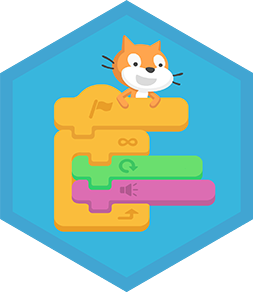
Help!?
What can we use if we can't access the online Scratch editor or can't post to DIY.org?
Install Scratch Desktop to do the Create and Paint steps offline and save or export the .sb3 file, then share your finished project by uploading that file to Scratch or sending it to friends instead of posting on DIY.org.
The Star Unquin won't move or the Score doesn't change—what should we check?
Make sure the movement script (when green flag clicked forever if key (right arrow) pressed change x by 10 etc.) is on the Star Unquin sprite, that the collectible and obstacle scripts use the exact sprite name Star Unquin in their if touching blocks, and that the variable Score was created so all sprites can change it.
How can we adapt this game for different ages?
For younger kids, simplify controls by reducing steps (change x by a smaller number), make the collectible larger and the obstacle slower or stationary, and for older kids add mechanics like clones for multiple obstacles, a Lives variable, or timed levels tied to Score.
What are some ways to personalize or extend the DIY Star Uniquin game?
Add custom Backdrops and use broadcasts to switch levels, create power-up sprites that change Score or Lives when touching Star Unquin, animate the Star Unquin with costume changes, and spawn multiple obstacles using clone blocks to increase challenge before sharing on DIY.org.
Watch videos on how to make a fun game on Scratch with DIY Star Unquin
"Getting Started with Scratch: Build Your First Project!"
Facts about Scratch programming and game design for kids
🏆 Adding a visible score and levels gives players goals — kids often replay games to beat their own high score!
🧩 In Scratch, a "sprite" can have costumes, scripts (code), and sounds, so one character can act like many!
🎮 Scratch is a block-based coding platform used by millions — its online community hosts over 100 million shared projects!
🔊 Short sound effects like pops and boops make actions feel instant and super satisfying, and they bring simple games to life!
🦄 The word "unicorn" comes from Latin meaning "one-horned" — a magical name for your Star Uniquin!
How do you create a Scratch game featuring a DIY Star Uniquin?
What materials do I need to make a Scratch Star Uniquin game?
What ages are suitable for making a DIY Star Uniquin game in Scratch?
What are the benefits of making a Star Uniquin game on Scratch?


One subscription, many ways to play and learn.
Only $6.99 after trial. No credit card required