Learn Mobile Photography from an Instagrammer
Learn to take and edit creative mobile photos with simple composition, lighting, and safe sharing tips from an Instagrammer, practicing hands-on photo challenges.

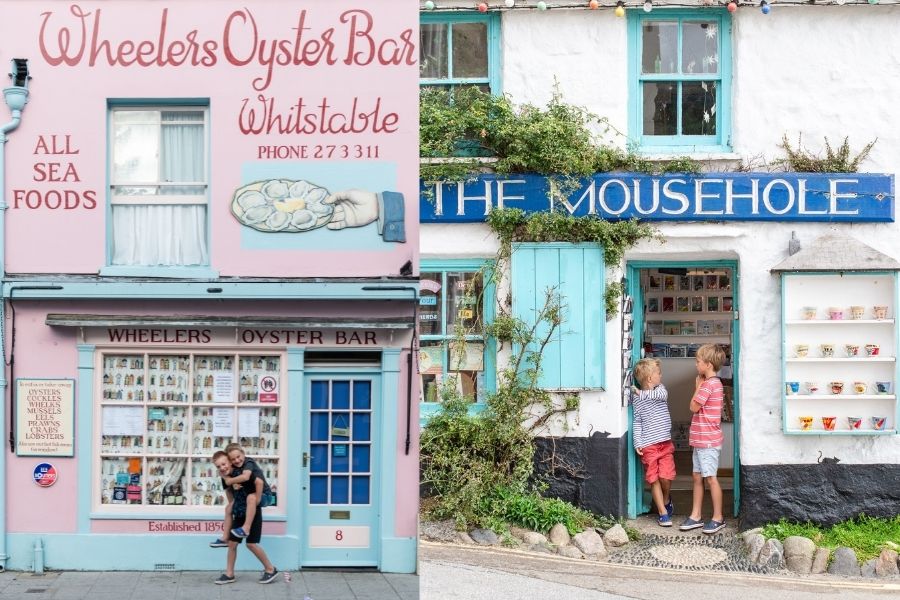

Step-by-step guide to learn mobile photography from an Instagrammer
Step 1
Pick a fun theme for your photo challenge like "favorite toy" or "yummy snack."
Step 2
Choose two or three props that match your theme and look good together.
Step 3
Lay your plain background cloth or paper flat on a table and tape it down if needed.
Step 4
Move your setup next to a window so you can use soft natural light.
Step 5
Arrange your props with one main item as the focal point so the eye knows where to look.
Step 6
Take photos from three different angles: top-down eye-level and a low side angle.
Step 7
Tap the screen on your focal item to set focus before you take photos.
Step 8
Slide your finger up or down on the screen to adjust exposure until the lighting looks right.
Step 9
Take extra photos using the focus and exposure you set to try small changes.
Step 10
Look through your photos and pick your favorite picture.
Step 11
Open your phone’s photo editor and make a copy of the favorite photo to edit.
Step 12
Crop the copied photo to tighten the composition and remove extra space.
Step 13
Make one gentle edit like a small brightness or warmth increase and avoid heavy filters.
Step 14
Remove any location data and personal details from the photo and ask an adult to check it for safety.
Step 15
Share your finished creative photo and what you learned on DIY.org.
Final steps
You're almost there! Complete all the steps, bring your creation to life, post it, and conquer the challenge!


Help!?
What can we use if we don't have the plain background cloth/paper or a bright window?
Use a clean bedsheet, plain poster board, or large sheet of wrapping paper taped flat on the table and mimic soft window light by placing a lamp behind a thin white scarf or parchment paper as a diffuser.
My pictures are coming out blurry or too dark even after tapping and sliding exposure—what should I try?
Clean the phone lens, tap the screen on your focal item to lock focus/exposure, then move slightly closer or farther and retake the shot before making extra photos with the same settings.
How can I change the activity to fit different ages?
For younger kids pick one prop and have an adult move the setup to the window and tap the screen and copy the favorite photo to edit, while older kids can try all three angles, experiment with gentle edits, and remove location data themselves before sharing on DIY.org.
How can we make the photo challenge more creative or advanced?
Personalize it by creating a colored paper backdrop or a DIY reflector from cardboard and foil, shoot a mini-series of the focal item from the three angles with small exposure changes, then crop and gently edit copies to compare before-and-after results for sharing.
Watch videos on how to learn mobile photography from an Instagrammer
Mobile Photography 👉 Beginner Photography Tip You'll Love! Part 64
Facts about mobile photography and safe sharing
✂️ Many pro-looking mobile photos use only a few editing apps like Snapseed, Lightroom Mobile, or VSCO to tweak color and crop.
🤳 'Selfie' was Oxford Dictionaries' Word of the Year in 2013 — phones changed how we take pictures!
🔒 Anything you post can be copied or shared — check privacy settings and avoid showing personal info in images.
📸 Instagram reached 1 billion monthly users in 2018 — that's a huge audience for photos!
🌅 Shooting during the 'golden hour' (just after sunrise or before sunset) gives warm, soft light that looks great with little editing.
How do I run a mobile photography session with an Instagrammer for my child?
What materials do we need to learn mobile photography with an Instagrammer?
What ages is a mobile photography workshop with an Instagrammer suitable for?
What safety and sharing tips should kids follow when learning mobile photography?


One subscription, many ways to play and learn.
Only $6.99 after trial. No credit card required



