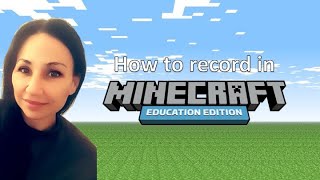Record and share a facecam video in Minecraft
Record a Minecraft gameplay video with a small facecam, add simple edits and captions, then export and share online only with parental permission.

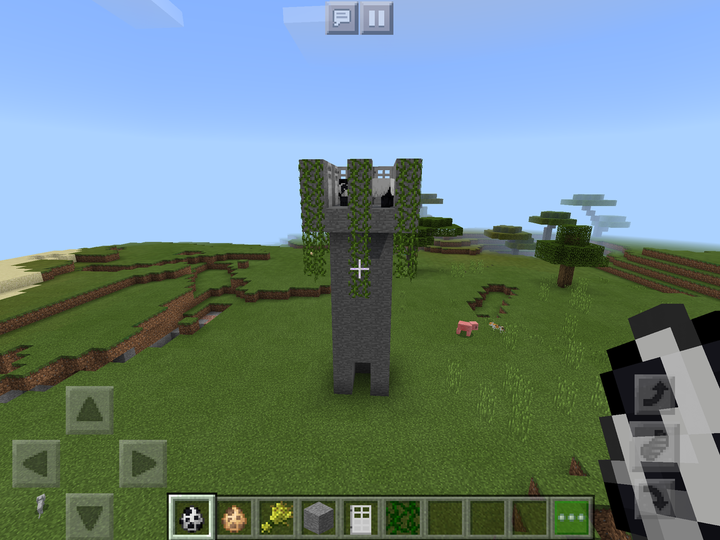

Step-by-step guide to record and share a facecam Minecraft gameplay video
How To Record Minecraft PC With Facecam On OBS
Step 1
Open Minecraft and pick a short goal for this video like building a tiny house or finding a special item.
Step 2
Open your screen recording software that supports a webcam overlay.
Step 3
Turn on the webcam overlay and place it in a small corner so it does not block the game view.
Step 4
Close other programs to help your computer run Minecraft and recording smoothly.
Step 5
Press the record button in your recording software to start capturing.
Step 6
Switch to Minecraft and play while talking about what you are doing so viewers can follow along.
Step 7
Stop the recording when you finish your goal or the part you want to show.
Step 8
Open your simple video editor to prepare the clip for sharing.
Step 9
Import the recorded clip into the video editor.
Step 10
Trim the clip to keep the best moments and remove long boring parts.
Step 11
Add short captions and a title so viewers understand key moments and your video name.
Step 12
Export the final video and, with parental permission, upload or share your finished video on DIY.org
Final steps
You're almost there! Complete all the steps, bring your creation to life, post it, and conquer the challenge!


Help!?
What can I use if I don't have screen recording software with a webcam overlay?
Install free OBS Studio to record Minecraft with a webcam overlay, or record Minecraft normally and separately film your webcam on a phone then import both files into the simple video editor and layer the webcam as an overlay.
My recording is lagging or the webcam blocks the view — how do I fix that?
Follow the instructions to close other programs, lower Minecraft graphics or recording resolution, and move or shrink the webcam overlay to a small corner so it doesn't block the game view.
How can I adapt this activity for different age groups?
For younger kids pick a very short goal like building a tiny house and have a parent press record and help upload, while older kids can choose harder goals, add captions and a title, and do their own trimming in the video editor.
How can we make the video more interesting or personalized?
Enhance your clip by adding short captions and a custom title as instructed, include a quick facecam intro or reaction shots, and export with simple annotations or background music in the video editor before uploading to DIY.org with parental permission.
Watch videos on how to record and share a facecam Minecraft gameplay video
How to record in Minecraft Education
Facts about video creation and online safety for kids
✂️ Simple edits like trimming, adding captions, and a few cuts can turn a raw clip into a fun, watchable story.
🔒 Always get parental permission before sharing — many platforms have age rules and extra safety settings for kids.
📦 Exporting as MP4 is a common way to keep your facecam and gameplay synced and ready to share on most sites.
🎮 Minecraft is one of the best-selling video games ever and is loved by players of all ages around the world.
🎬 The "Let's Play" style — showing gameplay with facecam and reactions — helped make facecam videos super popular online.
How do I record a Minecraft facecam gameplay video and add captions?
What materials and software do I need to record a Minecraft facecam video?
What ages is this activity suitable for?
What are safety tips and fun variations for making and sharing a Minecraft facecam video?


One subscription, many ways to play and learn.
Only $6.99 after trial. No credit card required