Make a Gacha Edit
Create a colorful Gacha character edit by posing characters, exporting images, adding stickers, text, simple effects, and music using a basic editing app.

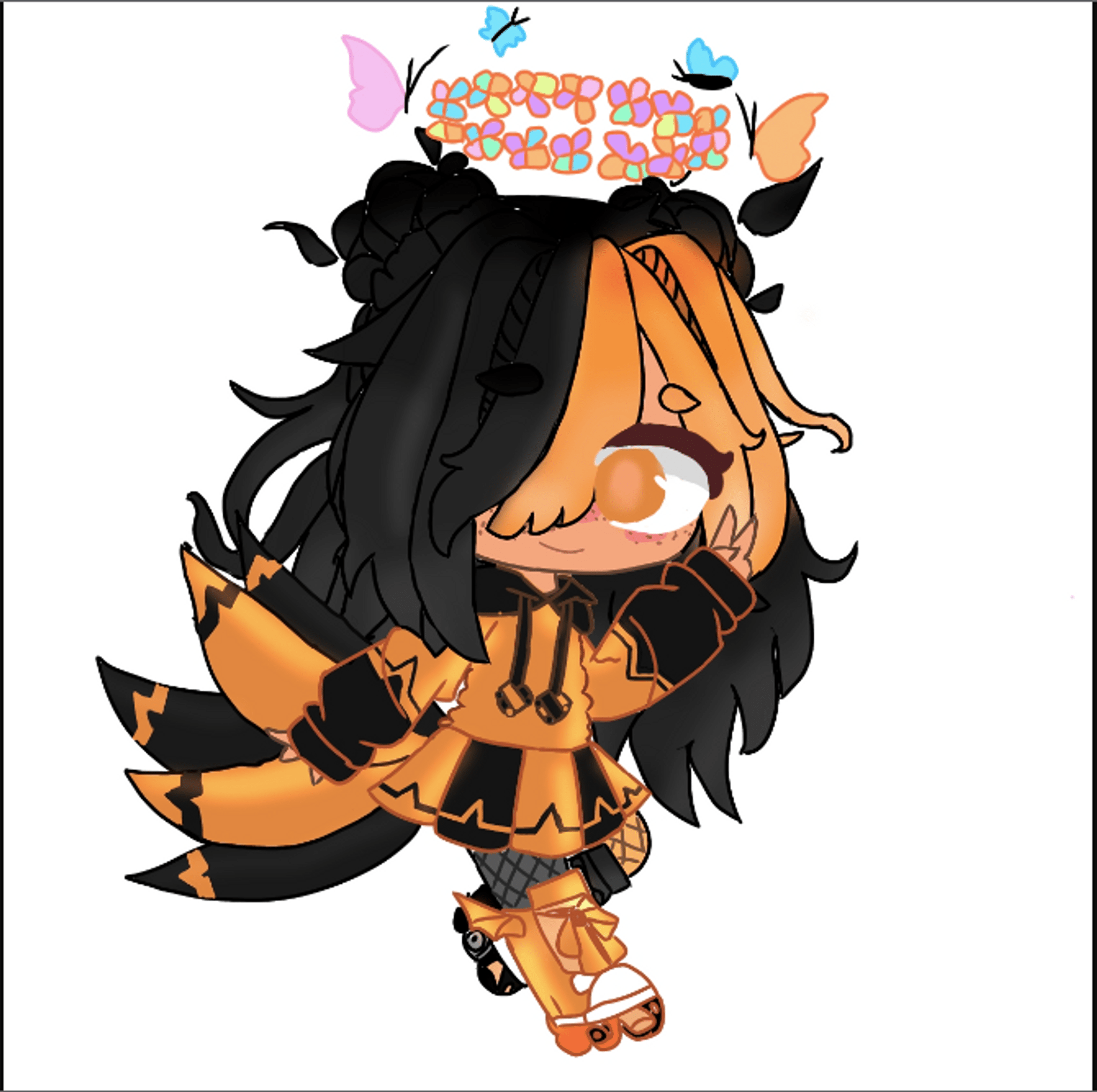

Step-by-step guide to Make a Gacha Edit
HOW TO MAKE A GACHA VIDEO! | GACHA LIFE BEGINNER TUTORIAL (2025)
Step 1
Open your Gacha app.
Step 2
Create or pick a character you want to edit.
Step 3
Pose the character using the app’s pose tools.
Step 4
Save or export the posed character image to your device.
Step 5
Open your basic editing app.
Step 6
Import the saved character image into the editing app.
Step 7
Choose a colorful background for your scene.
Step 8
Place the background behind your character.
Step 9
Add stickers around your character to decorate the scene.
Step 10
Add text to label your character or write a fun phrase.
Step 11
Change the text font and color to match your design.
Step 12
Apply a simple visual effect to the character or background.
Step 13
Add a short music clip to the project.
Step 14
Export your edit as a video or GIF file from the editing app.
Step 15
Share your finished creation on DIY.org
Final steps
You're almost there! Complete all the steps, bring your creation to life, post it, and conquer the challenge!


Help!?
What can we use if we don't have the 'basic editing app' or a separate music clip?
Use your phone's built-in Photos/Gallery editor or free apps like CapCut or Canva to import the saved character, add a colorful background, stickers, text and effects, and either use royalty-free clips or record a short music clip on your device.
The posed character image won't export from the Gacha app—what should we try?
If 'Save or export the posed character image' fails, take a screenshot of the posed character, crop it in your editing app, and check that the Gacha app has storage permissions and is updated before importing.
How can this activity be adapted for younger children or older kids?
For younger kids have an adult 'create or pick a character', choose the background, and let the child place stickers and simple text, while older kids can fine-tune poses, change fonts/colors, apply effects, add a music clip, and export as a video or GIF.
How can we extend or personalize the finished Gacha edit?
Turn it into a mini movie by creating multiple posed characters and backgrounds, applying different visual effects to each frame, adding a voice-over or longer music track, then export as a video and share on DIY.org with custom title text.
Watch videos on how to Make a Gacha Edit
Gacha Edit Tutorial | Gacha Tutorial 🌱💐
Facts about digital video and image editing for kids
✂️ Most basic editors use layers: the top layer shows in front, so stickers, text, and effects can be stacked for cool looks.
🎨 A "Gacha edit" is a fan-made collage-style art form that combines posed characters, stickers, filters, and text for storytelling.
📱 Export as PNG to keep images sharp and transparent; export as MP4 to add music and share your edit as a video.
🎮 Gacha Life and Gacha Club let players mix-and-match hundreds of outfits, hairstyles, and poses to build totally unique characters.
🎵 Short music clips (10–30 seconds) are perfect for Gacha edits — they keep the energy up and fit common sharing formats.
How do you make a Gacha edit step by step?
What materials do I need for a Gacha edit?
What ages are Gacha edits suitable for?
What are the benefits, safety tips, and variations for Gacha edits?


One subscription, many ways to play and learn.
Only $6.99 after trial. No credit card required


