Draw a phone or device as a character
Draw a phone or device as a character, giving it facial features, expressions, limbs, and a background; color and invent a short personality story.

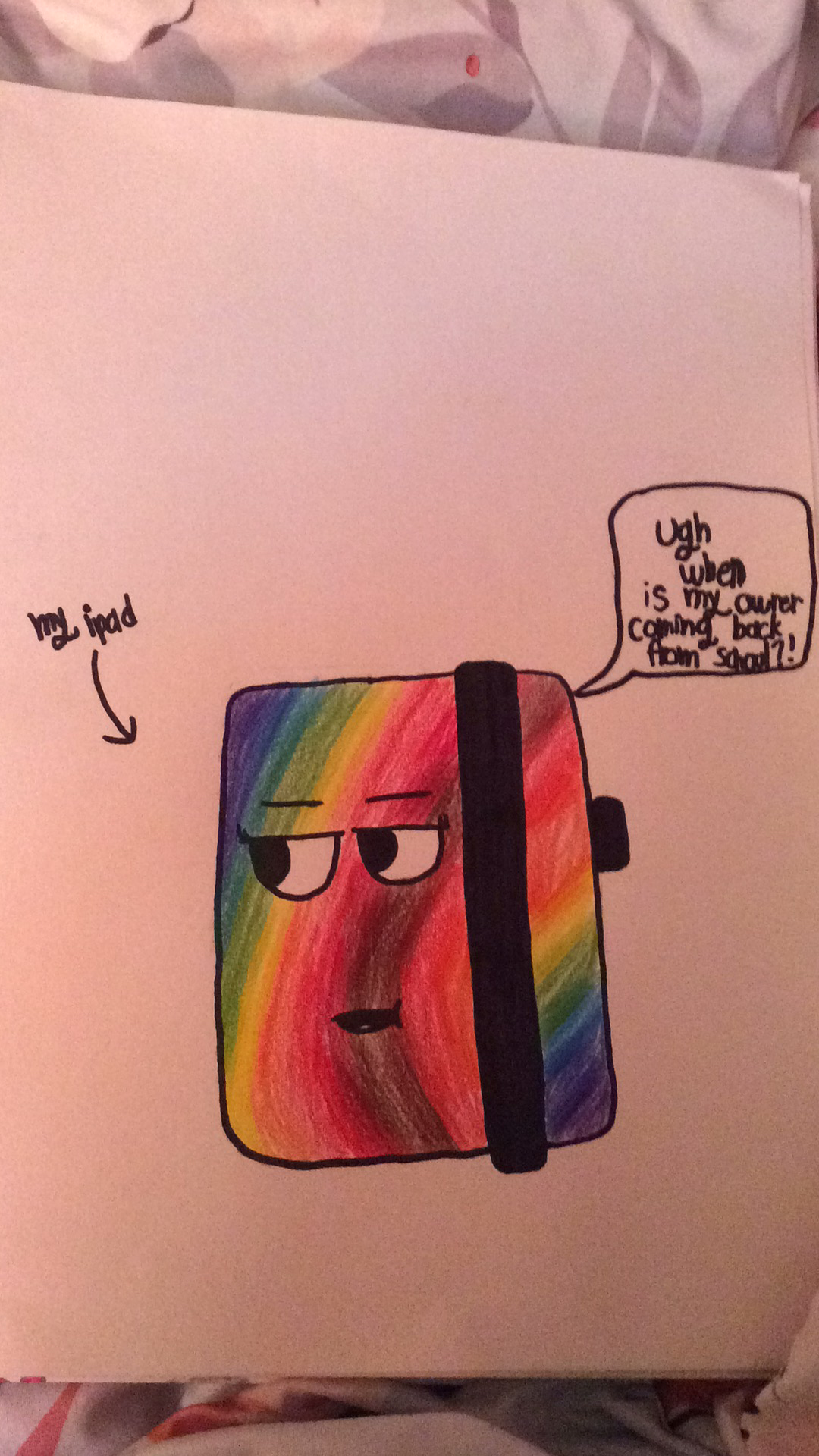
Step-by-step guide to draw a phone or device as a character
Step 1
Gather your materials and sit at a clean comfy table.
Step 2
Pick one device to turn into a character like a phone tablet or laptop.
Step 3
Lightly sketch the device’s outer shape with your pencil.
Step 4
Draw the screen area as a face shape such as a rectangle circle or oval.
Step 5
Draw the eyes on the screen using simple shapes to show how your character feels.
Step 6
Draw the mouth and eyebrows to finish the facial expression.
Step 7
Add arms and legs to the sides or bottom of the device so it can move and pose.
Step 8
Add one or two accessories like a hat a sticker or a tiny prop that shows its hobby.
Step 9
Sketch a simple background that shows where your character lives or what it is doing.
Step 10
Add small details like buttons icons a glowing screen or texture to make it unique.
Step 11
Trace your pencil lines with a black marker or pen to make bold outlines.
Step 12
Erase extra pencil marks once the ink is dry.
Step 13
Think of a short personality story of 2 to 4 sentences about your character.
Step 14
Write your 2 to 4 sentence story neatly on the paper next to your drawing.
Step 15
Share your finished creation on DIY.org.
Final steps
You're almost there! Complete all the steps, bring your creation to life, post it, and conquer the challenge!


Help!?
I don't have a black marker or pen—what can I use instead?
If you don't have a black marker or pen to trace your pencil lines, use a dark colored pencil, crayon, or thin permanent marker and test it on scrap paper so it won't smudge when you erase extra pencil marks.
My drawing smeared or the pencil marks won't come off—how do I fix that?
If ink smudges or pencil marks resist erasing, let the traced lines dry fully after you trace your pencil lines with a marker or pen, then gently erase with a clean eraser or retrace using a less-bleeding tool you tested first.
How can I adapt this activity for different ages?
For younger kids, simplify by sketching the device shape and using stickers for eyes and accessories and having a parent write the 2–4 sentence personality story, while older kids can add small details like buttons, icons, a glowing screen or texture and write the full story themselves.
What are some ways to extend or personalize the finished character?
To extend and personalize the activity, add movable arms with brads, glue-on googly eyes or fabric for one or two accessories, color a detailed background showing where your character lives, or photograph and share the finished creation on DIY.org.
Watch videos on how to draw a phone or device as a character
How To Draw A Funny iPhone
Facts about character drawing and illustration
✏️ Giving a character a tiny quirk or flaw (like being clumsy or super curious) makes its short personality story pop.
🤖 Anthropomorphism is ancient—people have given human traits to animals and objects in myths and stories for thousands of years.
🎨 Character designers often start with a strong silhouette so a character is instantly recognizable, even without details.
😄 Kids can read simple facial expressions very early, so tweaking eyes and mouth lets your device show big feelings.
📱 The IBM Simon (1994) is often called the first smartphone — it had a touchscreen, email, and simple apps long before modern phones.
How do I help my child draw a phone or device as a character?
What materials do I need to draw a device character?
What ages is this device-character drawing activity suitable for?
What are the benefits of drawing devices as characters and how can I keep it safe or make variations?


One subscription, many ways to play and learn.
Only $6.99 after trial. No credit card required



