Make a 3d game in unity
Build a simple 3D Unity game with a controllable player, obstacles, collectible items, and basic movement scripting to learn game design and programming.

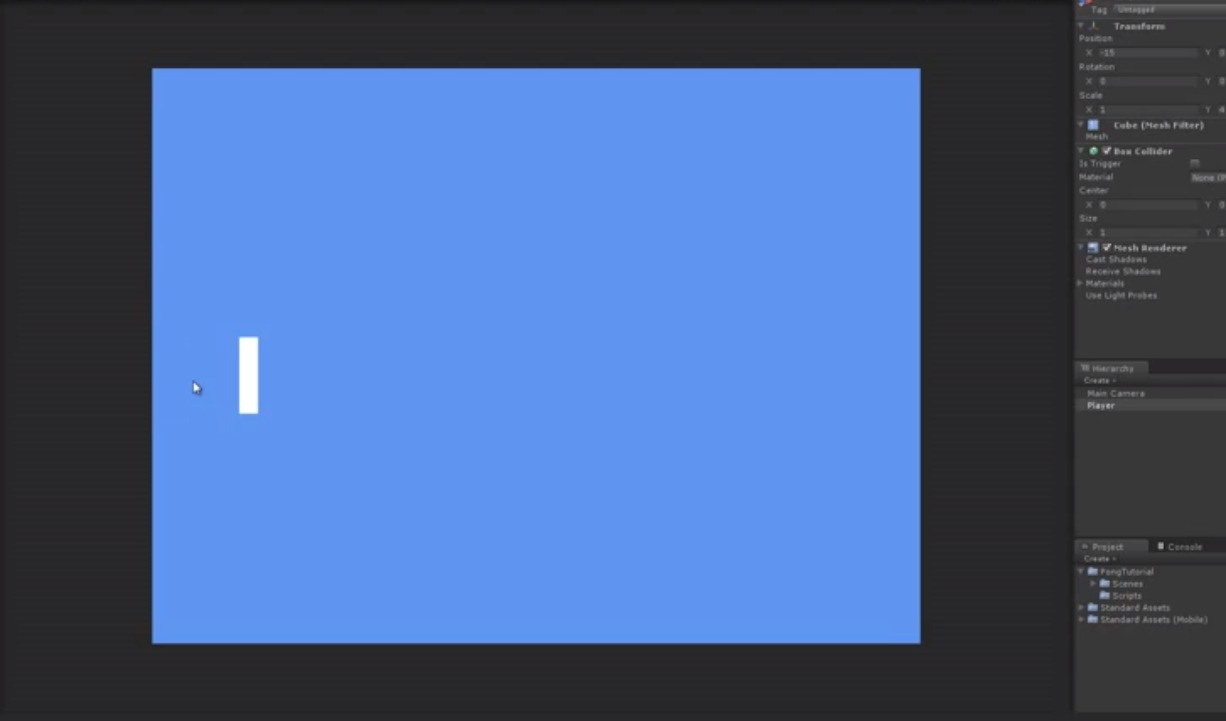
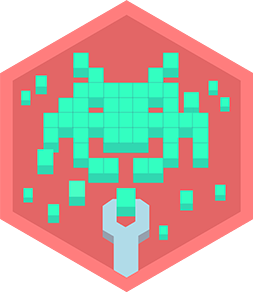
Step-by-step guide to build a simple 3D Unity game
How to make a 3D game with Unity in 1 hour | Beginner Tutorial | Easy
Step 1
Open Unity Hub and create a new 3D project named "My3DGame" then open that project.
Step 2
In the Hierarchy create a 3D Object → Plane to act as the Ground.
Step 3
In the Hierarchy create a 3D Object → Capsule to be the Player then move it up a little so it sits above the Ground and set its Tag to "Player".
Step 4
With the Player selected add a Rigidbody component so physics works on the Player.
Step 5
Make the Main Camera a child of the Player and move it behind and above the Player so you can see the player and the area ahead.
Step 6
Create a C# script named PlayerController attach it to the Player then open it in your code editor and replace its contents with this code and save:
Step 7
Create several 3D Object → Cube obstacles and place them around the Ground to make a simple course.
Step 8
Create several 3D Object → Sphere collectibles and place them around the course then select each collectible and check the Sphere Collider box labeled "Is Trigger".
Step 9
In the Hierarchy create UI → Canvas then inside it create UI → Text and rename that text object to "ScoreText" and set its text to "Score: 0".
Step 10
Create a C# script named Collectible attach it to each collectible Sphere then open the script and replace its contents with this code and save:
Step 11
Press the Play button to test movement collecting and collisions and then stop Play to tweak Player speed obstacle layout or collectible positions until the game feels fun.
Step 12
Take screenshots or a short description and share your finished 3D Unity game project on DIY.org.
Final steps
You're almost there! Complete all the steps, bring your creation to life, post it, and conquer the challenge!

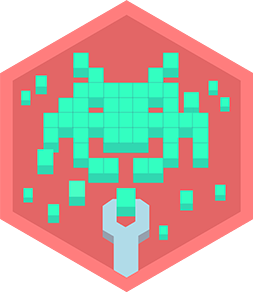
Help!?
What can we use instead of the Capsule Player or the built-in UI Text if those items aren't available?
Use a Sphere or Cylinder as the Player (set its Tag to "Player" and add a Rigidbody) and replace the Canvas → Text with a TextMeshPro object (install TMP and rename it "ScoreText").
When I press Play nothing happens or collectibles don't register—what should I check?
Ensure the Player Capsule has a Rigidbody and is tagged "Player", each collectible Sphere has the Collectible script and its Sphere Collider 'Is Trigger' box checked, and the ScoreText reference in the script is assigned before pressing Play.
How can I change the project to suit younger children or older kids?
For younger kids use fewer Cube obstacles, larger Sphere collectibles, and reduce PlayerController speed or use an auto-forward movement, while older kids can add jumping, timers, more obstacles, and edit the PlayerController and camera for extra challenge.
What are easy ways to extend or personalize the finished game before sharing it on DIY.org?
Personalize the game by changing the Capsule's material color, adding AudioSource clips for footsteps and a pickup sound, spawning particle effects in the Collectible script on collection, and updating ScoreText to display high scores or level numbers before taking screenshots to share on DIY.org.
Watch videos on how to build a simple 3D Unity game
Learn Unity - Beginner's Game Development Tutorial
Facts about game development for kids
⚙️ Building a simple 3D game teaches core programming ideas: variables, input handling, collision detection, and the game loop.
🪙 Collectible items like coins and stars became iconic in platformers (think Super Mario) and are great for teaching scoring and feedback.
🧩 Game engines provide reusable systems—rendering, physics, input, and asset management—so creators focus on gameplay instead of low-level code.
🎮 Unity was first released in 2005 and quickly became popular for making both 2D and 3D games.
🧑💻 Unity uses C# as its primary scripting language to control player movement, interactions, and game logic.
How do you build a simple 3D Unity game with a controllable player, obstacles, and collectibles?
What materials and tools do I need to make this Unity 3D game?
What ages is creating a simple 3D Unity game suitable for?
What are the benefits of making a simple 3D Unity game with kids?


One subscription, many ways to play and learn.
Only $6.99 after trial. No credit card required



