Design digital mockups
Create simple digital mockups of an app or website using drawing tools, templates, or paper sketches to plan layouts, colors, and buttons.

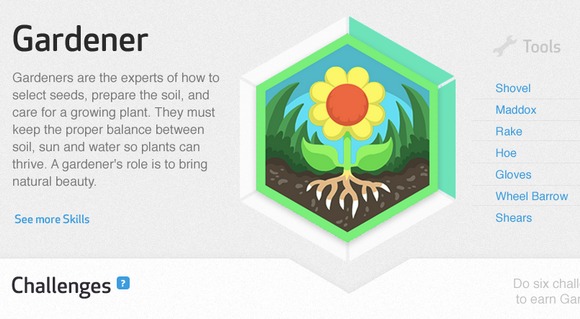
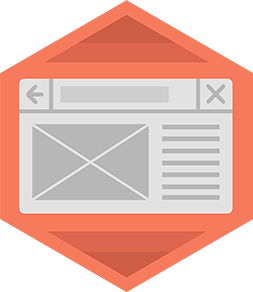
Step-by-step guide to create simple digital mockups
How to Create Mockups In Figma? | Figma Tutorial For Beginners | UI/UX Figma Mock-Up | Simplilearn
Step 1
Pick one app or website idea to design and say its name out loud
Step 2
Decide if your mockup is for a phone tablet or computer and draw a matching rectangle on your paper
Step 3
Draw a simple layout inside the rectangle with a header a main area and a footer
Step 4
Add a navigation area like a menu bar or buttons and draw them where people will tap or click
Step 5
Sketch the main content pieces such as images text boxes lists or forms in the main area
Step 6
Write a short label next to each element that explains what it does for example Search or Buy
Step 7
Choose two or three colors and one font style to use across the screens
Step 8
Color in your mockup and darken important lines to make the design clear
Step 9
Make at least one more screen such as a details or settings screen using the same steps
Step 10
Use arrows or sticky notes to show how users move from one screen to another when they tap buttons
Step 11
Take a photo or export your mockup files so you have a digital copy
Step 12
Share your finished mockups on DIY.org
Final steps
You're almost there! Complete all the steps, bring your creation to life, post it, and conquer the challenge!

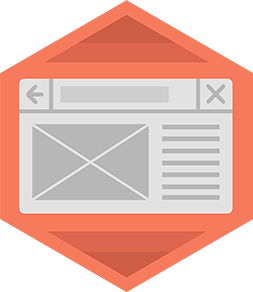
Help!?
What can we use instead of special art supplies or a camera if we don't have them?
Use colored pencils or crayons instead of markers and use a smartphone camera or a scanning app to take a photo or export your mockup files.
My arrows or sticky notes for navigation look messy—how can we make the user flow clearer?
Darken and number the arrows and write short action labels like 'Tap Menu' next to them so the path between your header, main area, footer and the extra screen is easy to follow.
How can I adapt the steps for different ages (younger kids vs older kids)?
For 5-year-olds use a pre-drawn rectangle, big shapes and stickers with single-word labels; for 8-year-olds ask them to draw a phone and one extra screen, pick two colors and label elements; for 12-year-olds have them design three screens, choose a consistent font style and map navigation with arrows and notes.
How can we make the mockups more realistic or impressive before sharing on DIY.org?
Add a simple logo, fill the main content boxes with real sample text, include a details or settings screen as instructed, and take a clean photo or scan to export a polished digital copy to share on DIY.org.
Watch videos on how to create simple digital mockups
Easily Create Box Mockup Photoshop Tutorial
Facts about basic UI/UX and prototyping for kids
✏️ Many designers begin with quick paper sketches because they're the fastest way to try lots of ideas.
🖱️ Buttons with simple, action words (like “Play” or “Buy”) get more clicks than vague labels.
🧠 Creating a simple mockup can catch big problems early and save a lot of time and effort later.
📱 Over half of global web traffic comes from mobile devices, so mockups should check small screens first.
🎨 People form a first impression of a website in about 50 milliseconds — colors and layout matter almost instantly!
How do I create simple digital mockups with my child?
What materials do I need to make simple digital mockups?
What ages is this activity suitable for?
What are the benefits of designing digital mockups with kids?


One subscription, many ways to play and learn.
Only $6.99 after trial. No credit card required



