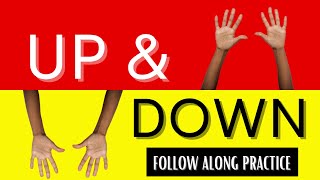Design an app to get people moving
Design and prototype a simple activity app that suggests fun exercises, create paper or digital mockups, and test it with friends.

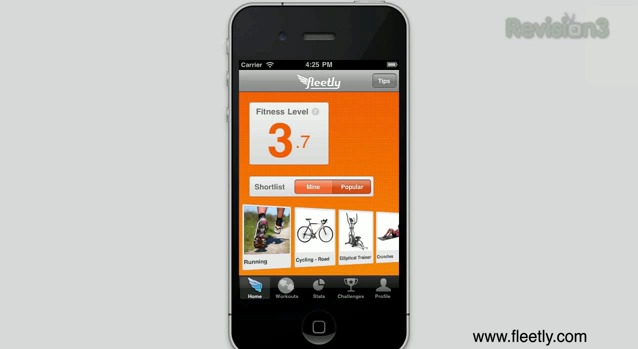

Step-by-step guide to design an app to get people moving
Simple Ways to Improve Coordination: Follow Along Coordination Activities
Step 1
Think of who will use your app and write down their age and two things they like.
Step 2
Write a short goal for your app (for example "help kids get moving for 10 minutes") on your paper.
Step 3
Make a list of six fun exercises your app can suggest (pick simple moves like jumping jacks or dance steps).
Step 4
Choose a fun theme or name for your app and write it at the top of a new sheet of paper.
Step 5
Draw the home screen layout on paper showing the app name and one big button to start.
Step 6
Draw a second screen that shows one exercise with a picture space and a short instruction line.
Step 7
Use sticky notes to make buttons and labels and stick them on your paper screens where users will tap.
Step 8
Cut out your paper screens and tape them so you can flip between screens to make a paper prototype.
Step 9
Invite a friend to try your paper app and explain they should press the paper buttons and follow the exercise.
Step 10
Watch your friend use the prototype and notice anything that is confusing or fun.
Step 11
Write down the feedback your friend gives on one sticky note.
Step 12
Make one change to your paper prototype based on the feedback and update the screens.
Step 13
If you want, make a simple digital mockup of your screens on a tablet or computer by snapping photos of your paper screens or using a drawing app.
Step 14
Share your finished app design and what you learned on DIY.org
Final steps
You're almost there! Complete all the steps, bring your creation to life, post it, and conquer the challenge!


Help!?
What can we use if we don't have sticky notes, tape, or a tablet for the digital mockup?
Use small squares of plain paper or index cards taped with scotch or glue dots in place of sticky notes, use regular clear tape instead of specialty tape to attach and flip the paper screens, and make the digital mockup by photographing the paper screens with a smartphone or scanning them on a printer.
My friend looked confused when they 'pressed' the paper buttons or when we flipped screens—how can we fix that?
Make the start button and sticky-note labels much larger and higher-contrast, add clear arrows or a numbered sequence on the paper screens to show flipping, and rehearse flipping the taped-cut screens so the tester sees how to press and move between screens.
How can I change the activity to be easier for little kids or more challenging for older kids?
For younger kids, pick a shorter goal like 'move for 5 minutes,' use only three very simple exercises, thicker paper and adult help for cutting and taping, and bigger drawings, while older kids can write a longer goal, list six varied exercises, add detailed instructions on the second screen, and make the optional digital mockup themselves.
What are quick ways to make the app design more fun or personal after getting feedback?
Add a reward sticker chart on a separate paper screen, use photos of your friend doing one exercise in the second-screen picture space, change the app name to reflect your theme, and update the prototype based on the feedback sticky note before sharing on DIY.org.
Watch videos on how to design an app to get people moving
Move It! | Dance Like an Animal | ABCmouse Movement, Dancing, and Brain Breaks for Kids
Facts about app design and prototyping
✏️ Paper prototypes are super-fast: you can sketch a screen, run a quick test, and redraw improvements in under 10 minutes.
🎯 Adding goals, points, or tiny rewards (gamification) makes people more likely to stick with exercises.
🕺 Just 10–15 minutes of brisk movement can lift your mood and give an energy boost — short bursts add up!
📱 Over 6 billion people use smartphones worldwide, so a simple activity app can reach lots of friends and family.
👥 Testing with just 5 friends often uncovers the biggest usability problems — small tests are powerful and fun.
How do I design and prototype a simple app that gets kids moving?
What materials and tools do I need to create a paper or digital mockup for an activity app?
What ages is designing and testing an activity app suitable for?
What are the benefits and safety tips for kids designing and testing an exercise app?


One subscription, many ways to play and learn.
Only $6.99 after trial. No credit card required