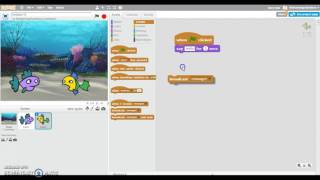Use scratch to animate a story
Use Scratch to design characters, create backgrounds, and program motion and dialogue to animate an original short story you write and perform.

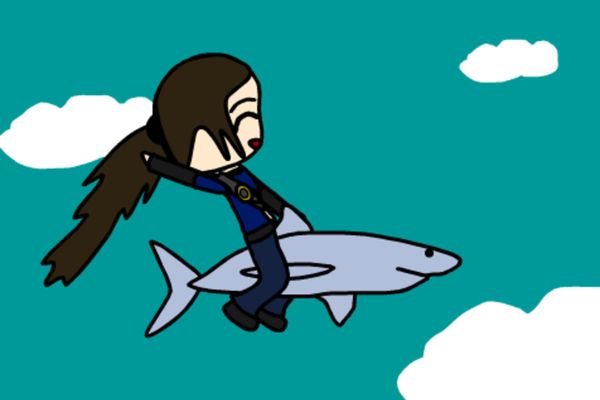
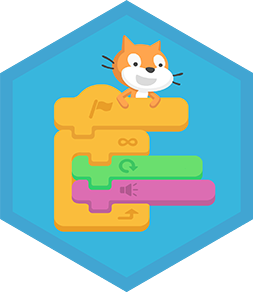
Step-by-step guide to use Scratch to animate a short story
HOW TO MAKE AN ONLINE ANIMATION STORY USING SCRATCH?
Step 1
Think of a fun story idea and write a one‑sentence summary on your paper.
Step 2
Break your story into three short scenes and write one sentence describing each scene.
Step 3
Open Scratch and start a new project.
Step 4
Name your project and save it so you can come back to it later.
Step 5
Create or choose your main character sprite and give it a name.
Step 6
Use the costume editor to draw at least one alternate costume for your main character.
Step 7
Create or import a background for each of your three scenes.
Step 8
Add any extra sprites for other characters or important objects in your story.
Step 9
Program each character to move where they need to be in each scene using motion and glide blocks.
Step 10
Add dialogue and sound by using say blocks and sound blocks to match your story sentences.
Step 11
Use broadcast blocks to switch backgrounds and start the next scene at the right time.
Step 12
Play your whole animation from start to finish to check how it looks and sounds.
Step 13
Make one change to improve your story based on your test and then test again.
Step 14
Share your finished creation on DIY.org
Final steps
You're almost there! Complete all the steps, bring your creation to life, post it, and conquer the challenge!

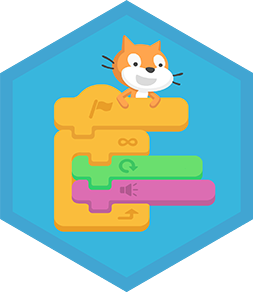
Help!?
What can we use if we don't have Scratch on a computer or can't use paper for the story?
If you don't have Scratch on a computer, use the free Scratch desktop editor or ScratchJr on a tablet and write your one-sentence summary on paper or a notes app before creating costumes in the costume editor.
Why doesn't the background change when I broadcast and how do I fix it?
Make sure each scene's broadcast name exactly matches the 'when I receive [scene name]' block on the stage or on a sprite that runs 'switch backdrop to [backdrop]' and add a short 'wait' if scripts are running too fast.
How can I change this activity to suit a 5-year-old or a 12-year-old?
For a 5-year-old, simplify to one scene in ScratchJr with one costume and recorded sounds using the sound blocks, and for a 12-year-old, expand beyond three scenes, add glide/motion scripts, variables for choices, and custom sound effects.
What are easy ways to improve or personalize the animation after testing?
After testing, add more alternate costumes in the costume editor for smoother movement, import extra sprites for props, layer backgrounds for depth, use sound blocks for atmosphere, and then share the polished project on DIY.org.
Watch videos on how to use Scratch to animate a short story
How to Create an Epic Story in Scratch (with Examples!)
Facts about coding and digital animation for kids
🌍 Millions of projects have been shared in the Scratch community, and kids often 'remix' others' work to learn new tricks and collaborate.
🎬 Most films run at about 24 frames per second; animators create motion by changing drawings or 'costumes' frame-by-frame, and Scratch mimics this with costume changes and movement.
🧩 Scratch is a blocks-based coding language created by the MIT Media Lab to help kids learn programming by making games, animations, and stories.
🗣️ Scratch uses "broadcast" messages so sprites can trigger each other — a simple way to program dialogue and timed actions between characters.
🎨 The Scratch editor includes both vector and bitmap paint tools so you can design custom characters, costumes, and layered backgrounds right inside the project.
How do I animate a short story with Scratch?
What materials do I need to animate a story in Scratch?
What ages is Scratch animation suitable for?
What are the benefits of animating stories with Scratch?


One subscription, many ways to play and learn.
Only $6.99 after trial. No credit card required