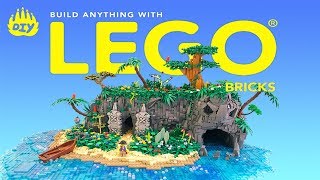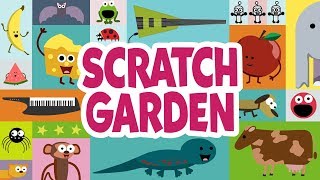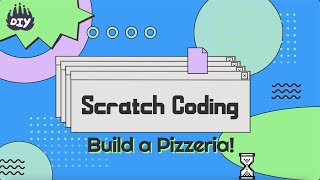Teach with scratch
Create an interactive story or simple game using Scratch blocks. Learn coding basics by programming sprites, adding sound, and testing projects.

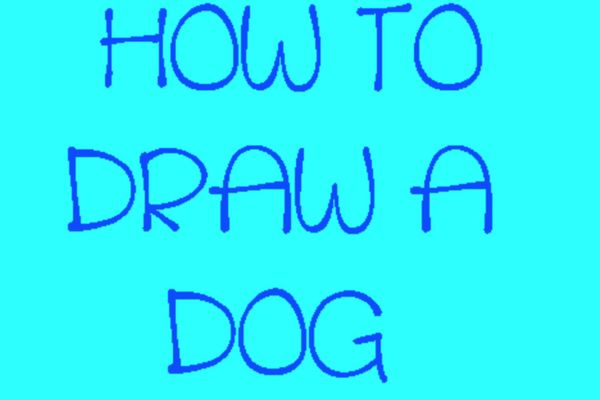
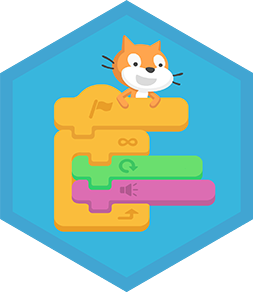
Step-by-step guide to create an interactive story or simple game with Scratch
1st Grade Kids Learning Videos Compilation
Step 1
Open scratch.mit.edu or the Scratch app.
Step 2
Click "Create" to start a new project.
Step 3
Click the Choose a Sprite button and pick a sprite you like.
Step 4
Click the Backdrops tab and choose a backdrop for your story or game.
Step 5
Drag a "when green flag clicked" event block into the scripting area.
Step 6
Attach a motion block like "move 10 steps" to the event block.
Step 7
Put a "forever" or "repeat" control block around your motion blocks to make continuous movement.
Step 8
Drag a "play sound" block into the script and choose a sound to play.
Step 9
Add an interaction by dragging a "when this sprite clicked" or "when space key pressed" block and attach a reaction like "say" or "change costume".
Step 10
Click Choose a Sprite to add a second sprite and give it its own simple script.
Step 11
Click the green flag to test your story or game and watch what happens.
Step 12
Change block values or swap blocks to fix any problems you see while testing.
Step 13
Click the project title to name your project and click the Instructions box to type how to play.
Step 14
Click Share in Scratch to publish your project and then share your finished creation on DIY.org
Final steps
You're almost there! Complete all the steps, bring your creation to life, post it, and conquer the challenge!

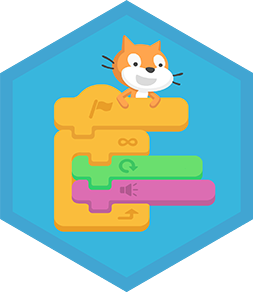
Help!?
What can we use if we can't open scratch.mit.edu or don't have reliable internet?
Use the free Scratch Desktop app or the Scratch mobile app so you can still follow steps like 'Click Create' and 'Choose a Sprite' even offline.
Why does my sprite stay still when I click the green flag and how do I fix it?
Make sure the 'move 10 steps' motion block is snapped directly under the 'when green flag clicked' event (or placed inside a 'forever' or 'repeat' block) and then click the green flag at the top of the editor to test.
How do I change the activity to suit different age levels?
For younger kids, stick to 'Choose a Sprite,' one backdrop, a 'when green flag clicked' plus a single 'move' or 'say' block, while older kids can add variables, broadcasts, multiple sprites with their own scripts, and swap or edit block values for complexity.
How can we personalize or extend our story or game after the basic steps?
Personalize it by recording or selecting custom sounds with the 'play sound' block, adding costume changes with 'change costume' in a 'when this sprite clicked' script, adding a second sprite with its own script, then rename the project and click Share to publish it.
Watch videos on how to create an interactive story or simple game with Scratch
1.2 Introduction to Scratch | Raspberry Pi Project
Facts about block-based coding for kids
🎓 Millions of students around the world learn computing basics with Scratch in classrooms and clubs.
🌍 Scratch has a global online community where creators share and remix projects to learn from each other.
🧩 Scratch uses block-based coding that snaps together like puzzle pieces, so you don't have to type syntax to get started.
🐱 Scratch's friendly mascot is the Scratch Cat — it's usually the first sprite kids learn to program.
🎮 You can build interactive stories or simple games in Scratch by programming sprites, adding sounds, and using events and controls.
How do I teach my child to create an interactive story or simple game using Scratch?
What materials and tools do I need to create a Scratch project with my child?
What age groups is Scratch suitable for when teaching coding to kids?
What are the benefits of teaching kids to build interactive stories or games in Scratch?


One subscription, many ways to play and learn.
Only $6.99 after trial. No credit card required