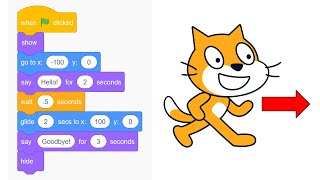Use Scratch to animate a sprite
Animate a sprite in Scratch by designing costumes, coding movements and sounds, adding backgrounds, and testing scenes to learn basic programming and storytelling.


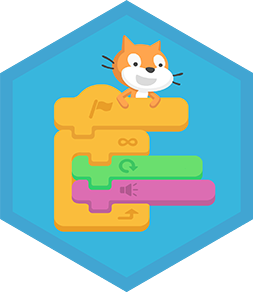
Step-by-step guide to animate a sprite in Scratch
Create a Sprite with the Scratch Paint Editor | Tutorial
Step 1
Open Scratch and start a new project by clicking "Create" or opening a blank file.
Step 2
Pick a sprite you like from the sprite library or click "Paint" to draw your own.
Step 3
Make at least two costumes for your sprite in the Costumes tab so it can look different when it moves.
Step 4
Choose or paint a backdrop in the Backdrops tab that fits your story.
Step 5
Add a sound from the Sounds tab or record a short sound for your sprite to use.
Step 6
Build a script that moves your sprite with arrow keys and switches costumes while it moves so it looks animated.
Step 7
Insert the sound blocks into the movement script so the sprite plays a sound when it starts moving.
Step 8
Create a second scene by adding another backdrop and make the sprite broadcast a message to switch backdrops when it reaches a finish spot.
Step 9
Play your project to test the movements sounds and scene changes and fix any bugs you find.
Step 10
Save your project and share your finished animated story on DIY.org.
Final steps
You're almost there! Complete all the steps, bring your creation to life, post it, and conquer the challenge!

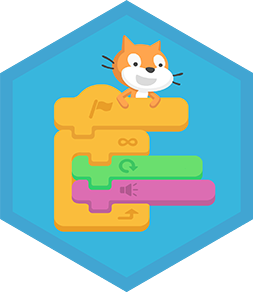
Help!?
What can we use instead of the Paint tool or a microphone if we can't draw or record sounds?
If you can't use Paint or a microphone, choose a sprite from the sprite library, upload image files as costumes in the Costumes tab, and upload or pick built-in sounds in the Sounds tab to replace recorded audio.
My sprite doesn't animate when I press arrow keys or the sound won't play — what should I check?
Check that each arrow has a 'when [arrow] key pressed' script connected to movement blocks (change x/change y or glide), include 'next costume' or 'switch costume to' inside those scripts to animate, and place a 'start sound' or 'play sound until done' block in the same movement handler so the sound plays when movement starts, and verify your broadcast to change backdrops is sent when the sprite reaches the finish spot (using touching color or coordinate checks).
How can I adapt this project for younger children or older kids?
For younger kids, simplify by using one library sprite, only two costumes, and single 'when key pressed' blocks that move a fixed number of steps, while older kids can add clones, variables (score/timer), more costumes and painted backdrops, and use broadcast messages for multi-scene logic.
How can we enhance or personalize the animated story after finishing the basic requirements?
Enhance it by adding extra sprites that interact via broadcasts, recording or uploading custom voice lines in the Sounds tab, creating additional costumes and backdrops, adding effects like 'change color' or 'glide', and introducing variables for score or timers before saving and sharing on DIY.org.
Watch videos on how to animate a sprite in Scratch
How to Make Animations in Scratch! (Easy Tutorial)
Facts about block-based coding for kids
🎭 Backdrops (backgrounds) let you set different scenes, just like changing the stage in a play.
🌍 Scratch projects can be shared online for others to view and remix, connecting creators around the world.
🎵 Scratch supports adding and recording sounds, so animations can include music, effects, or voices.
🎮 Scratch uses colorful, snap-together code blocks so kids can build programs like solving a puzzle.
🧩 Sprites can have multiple costumes — switching costumes quickly creates simple frame-by-frame animation.
How do I animate a sprite in Scratch step-by-step?
What materials and tools do I need to animate a sprite in Scratch?
What ages is animating in Scratch suitable for?
What are the benefits of animating a sprite in Scratch for children?


One subscription, many ways to play and learn.
Only $6.99 after trial. No credit card required