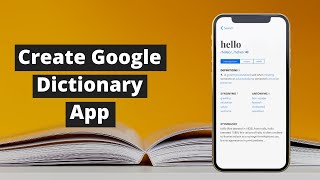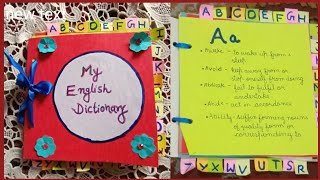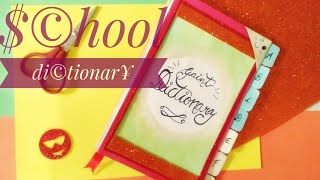Make a video dictionary
Create a video dictionary by recording short clips that define and illustrate new vocabulary words, then edit and organize them into a class glossary.



Step-by-step guide to make a video dictionary
How To Use A Dictionary? Fun Ways To Teach Kid's Dictionary Skills
Step 1
Pick 6 new vocabulary words you want to learn and put each word on its own index card.
Step 2
Write a short kid-friendly definition for each word on the matching index card.
Step 3
Draw a simple picture or write a quick example sentence on each index card to show what the word means.
Step 4
Choose one small prop or costume piece that helps show each word and set them beside the matching cards.
Step 5
Find a quiet well-lit spot and set up a simple background for recording your clips.
Step 6
Record a short video clip for each word where you say the word and show the card and prop.
Step 7
Watch each clip and re-record any clip that is unclear or too quiet.
Step 8
Open your video clips and arrange them in the order of your glossary.
Step 9
Add clear text labels or title cards for each word and its definition in the video editor.
Step 10
Trim each clip so each word clip is short and easy to watch and then export the full glossary video.
Step 11
Share your finished video dictionary on DIY.org so your class can watch and learn from it.
Final steps
You're almost there! Complete all the steps, bring your creation to life, post it, and conquer the challenge!


Help!?
What can we use if we don't have index cards or a video editor?
If you don't have index cards (step: put each word on its own index card) use cut-up printer paper, sticky notes, or a small notebook with one word per square, and if you don't have a video editor use free apps like iMovie, Clipchamp, or your phone's Photos editor to add labels and trim clips.
My video clips came out too quiet or blurry—how can we fix that?
If clips are unclear or too quiet (step: watch each clip and re-record any clip that is unclear or too quiet), move the phone closer to the child, speak more slowly and loudly, tap to focus for a clearer picture, and record in the quiet, well-lit spot you set up to reduce background noise.
How can we adapt the activity for different age groups?
For preschoolers do 3 simple words with big drawings and a parent-operated camera, for school-age kids follow all steps including props and short edits, and for older kids add more words, detailed definitions, text labels, and advanced edits before uploading to DIY.org.
What are some ways to extend or personalize our video dictionary?
To enhance the project add matching subtitles that repeat the kid-friendly definition (step: add clear text labels or title cards), background music, short quizzes between clips, printable flashcards from your cards, or class member guest clips before exporting and sharing the final glossary video.
Watch videos on how to make a video dictionary
How To Create Dictionary App in MIT App Inventor 2 | Google Dictionary API Tutorial
Facts about vocabulary development and multimedia
✂️ Editing helps you trim clips, add captions, and combine examples so each word’s meaning is super clear.
🔤 A glossary organizes words alphabetically so classmates can quickly find and watch the definitions they need.
🧠 People learn and remember words better when they both see and hear them — visuals + audio = stronger memory.
🎬 Short videos (under 2 minutes) keep attention and make vocabulary bite-sized and fun to watch.
👩🏫 Making a video to teach a word helps the creator learn it more deeply — explaining boosts understanding.
How do you make a video dictionary?
What materials do I need for a video dictionary?
What ages is a video dictionary suitable for?
What are the benefits of making a video dictionary?


One subscription, many ways to play and learn.
Only $6.99 after trial. No credit card required