Film a video meme
Plan, perform, and film a short funny video meme using safe props and simple editing on a phone with adult help, learning storytelling skills.


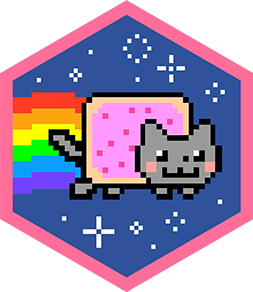
Step-by-step guide to film a short video meme
How to Create a Meme Using a Video Clip (Using Free Online Tools)
Step 1
Gather your safe props costume pieces paper and pen in one spot so everything is ready.
Step 2
Write one short funny idea or joke on your paper that will be the meme punchline.
Step 3
Choose two or three quick moments that show the joke and number them so you know the order.
Step 4
Pick a bright tidy spot in the room for filming so your face and props are easy to see.
Step 5
Put on one costume piece and place the props where you will reach them during the scenes.
Step 6
Practice each moment once or twice using big expressions and clear actions so it looks funny.
Step 7
Ask an adult to help hold the phone steady and get ready to press record for each scene.
Step 8
Record the first short scene performing the funny action or reaction you planned.
Step 9
Record the second short scene performing the next action in the order you chose.
Step 10
Rewatch the clips with your adult and re-record any clip that does not make you laugh.
Step 11
Open the video editing app and put your clips in order trimming away any extra time.
Step 12
Add one big bold text caption and one short sound effect or music clip to make the meme pop.
Step 13
Play the finished meme with your adult check it looks good and save the final video.
Step 14
Share your finished funny video meme on DIY.org
Final steps
You're almost there! Complete all the steps, bring your creation to life, post it, and conquer the challenge!

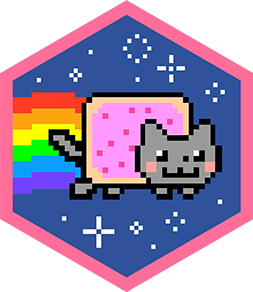
Help!?
What can we use if we don't have a smartphone, specific costume pieces, or a video editing app?
Use a tablet or digital camera to record, borrow simple costume pieces like hats or scarves from around the house for step 5, and use a free built-in editor on the tablet or a free phone app to trim clips and add the bold text and sound from step 12.
My clips are shaky or too dark — how do we fix that so the meme looks good?
Ask an adult to hold the phone steady as instructed in step 7, move to the bright tidy spot you picked in step 4, and re-record any shaky or dark clip during step 10 so you can trim it cleanly in step 11.
How can we adapt this activity for younger kids or older kids?
For younger kids, do one short scene with an adult holding the phone and using very simple props from step 5, while older kids can plan three quick moments (step 3), use more dramatic costume pieces, and experiment with the editing app in step 11 to add extra sound and bold captions in step 12.
What are easy ways to personalize or level-up the meme after filming?
Make a hand-drawn caption on your paper to film as a prop in one scene, choose themed costume pieces in step 5, add a matching music clip or sound effect in step 12, then save and share the final video on DIY.org in step 14.
Watch videos on how to film a short video meme
How to Make Memes in Canva
Facts about filmmaking and digital storytelling for kids
✂️ Phone editors let you trim clips, add captions, and layer sounds — you don't need fancy software.
😂 A surprise twist or unexpected ending is one of the quickest ways to make a meme memorable.
🧩 Good micro-storytelling often follows a simple 3-part flow: setup, twist/conflict, and punchline.
🤳 Many smartphones can record in 4K, so your meme can look crisp even on big screens.
🎬 Vine popularized 6‑second looping clips and inspired today’s short-form meme videos.
How do I plan and film a short funny video meme with my child?
What materials and apps do I need to make a kid-friendly meme video?
What ages is filming a short meme video appropriate for?
What safety and privacy tips should I follow when making kids' meme videos?


One subscription, many ways to play and learn.
Only $6.99 after trial. No credit card required

![How to make a meme video? [Easy Tutorial for beginners!]](https://img.youtube.com/vi/9ThfTDzjhcs/mqdefault.jpg)

