Make a how-to video
Plan, film, and edit a short how-to video explaining a simple skill using a phone or tablet; practice clear speaking and safe filming techniques.


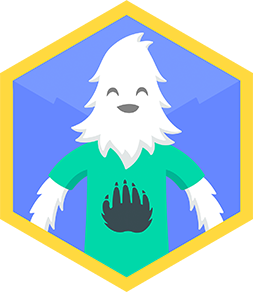
Step-by-step guide to make a how-to video
10 Easy Shape Crafts for Kids | DIY Paper Toys
Step 1
Pick one simple skill you can show in 1 to 2 minutes like tying a shoe folding a paper airplane or making a sandwich.
Step 2
Write 3 to 6 short bullet points on paper that list the exact steps you will show.
Step 3
Practice saying your bullets out loud two or three times so your words sound clear and confident.
Step 4
Choose a quiet well-lit spot and tidy the background so it looks neat on camera.
Step 5
Set your phone or tablet on the stable stand or stack of books so it will not move.
Step 6
Place your prop where you can reach it and make sure your hands and face fit inside the camera frame.
Step 7
Record a 5 to 10 second test clip and watch it to check that the picture and sound are good.
Step 8
Film your intro by saying your name the skill you will teach and one sentence about why it is useful.
Step 9
Film each step of the skill in separate short clips so you can easily fix mistakes later.
Step 10
Watch all your clips and delete any takes you do not like.
Step 11
Open the video editor on your device and import the clips you want to use.
Step 12
Trim each clip and arrange them in the correct order so the how-to flows smoothly.
Step 13
Add a simple title and short on-screen words if you want to make instructions easier to follow.
Step 14
Export your finished video and show it to an adult for approval and a quick privacy check.
Step 15
Share your finished how-to video on DIY.org
Final steps
You're almost there! Complete all the steps, bring your creation to life, post it, and conquer the challenge!

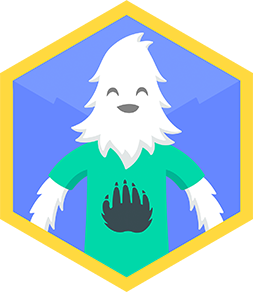
Help!?
What can I use instead of a phone stand if I don’t have one?
If you don't have a phone stand, follow the 'Set your phone or tablet on the stable stand or stack of books' step and make a secure holder from a stack of books, a heavy mug, or a taped box so the device won't move.
What should I do if my test clip shows the sound is too quiet or the video is dark?
If the 5 to 10 second test clip shows low sound or poor lighting, redo that test, move closer to the camera, add a lamp or face a window for better light, and close windows or turn off noisy appliances to improve audio.
How can I change the activity for younger or older kids?
For younger kids, have an adult help write the 3 to 6 short bullet points and handle the 'Open the video editor' and export steps while the child performs the filmed steps, and for older kids, have them film each step separately and add titles and on-screen words themselves.
How can we make the how-to video more interesting or personal?
To enhance the video, trim and arrange clips in the video editor, add a simple title and short on-screen words, include a close-up shot of your hands or a second angle, then export and show it to an adult before sharing on DIY.org.
Watch videos on how to make a how-to video
Creative Paper Craft Ideas for Kids | Fun and Easy Step by Step Craft Projects
Facts about video production for kids
✂️ Simple edits—trimming pauses, adding titles, and cutting to the action—make how-to videos much easier to follow.
🔒 Always get permission before filming people or private places and never share personal info—consent and privacy keep everyone safe.
📱 Over 70% of online video watch time comes from phones and tablets, so mobile-friendly tips matter!
🎬 Some award-winning feature and short films (like Tangerine) have been filmed entirely on smartphones.
🗣️ Speaking clearly, using short sentences, and pacing your words helps viewers of all ages follow each step (aim for a natural 120–150 wpm).
How do I help my child plan, film, and edit a short how-to video using a phone or tablet?
What materials and apps do we need to make a how-to video at home?
What ages is making a how-to video suitable for?
What safety and privacy steps should we follow when making a how-to video?


One subscription, many ways to play and learn.
Only $6.99 after trial. No credit card required



